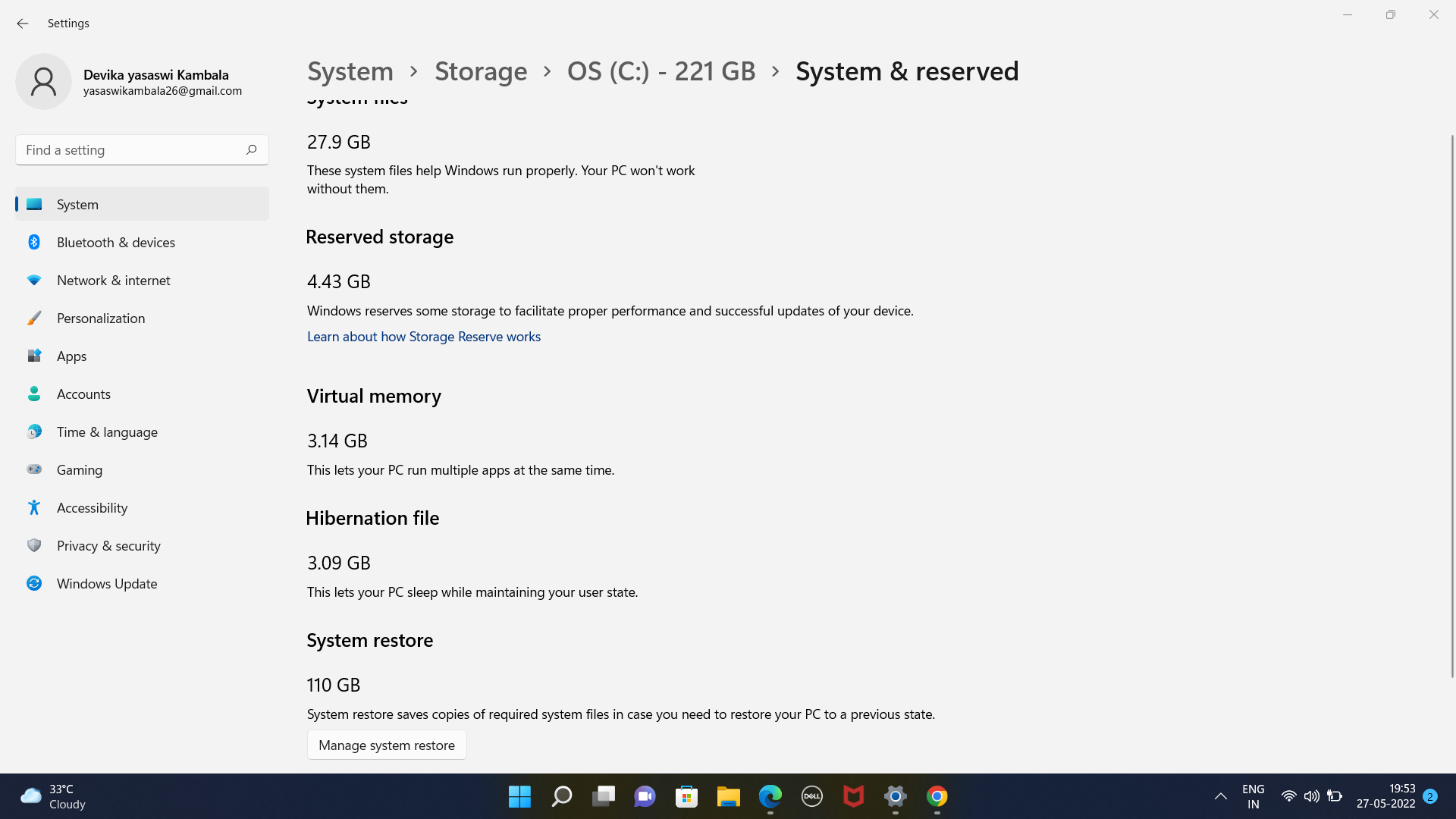Hi
Restore points are 100% tied to the partition they are made on and cannot be moved.
Your best bet is to use the System Restore options to control how much space System Restore points will take on the drive.
You can set the maximum amount of space that system restore is allowed to use.
The size of each Restore Point will depend on what has changed since the previous restore point was created. Only the files that have changed will be backed up in each restore point. Each restore point depends on the subsequent restore points.
These restore points are also used when you select to restore a Previous Version of any particular file or folder.
You can also use the Disk Cleanup tool to delete all of but the most recent restore point. This will immediately free up a lot of space on the drive.
The System Restore points are stored in the System Volume Information folder. This is a hidden folder. Follow these steps to display the folder:
- In File Explorer, select the View Tab.
- On the right side, click the Options drop down menu and select Change folder and search options.
- In the Folder Options dialog, click the View Tab.
- Select the option Show hidden files, folders and drives.
- Click Apply OK.
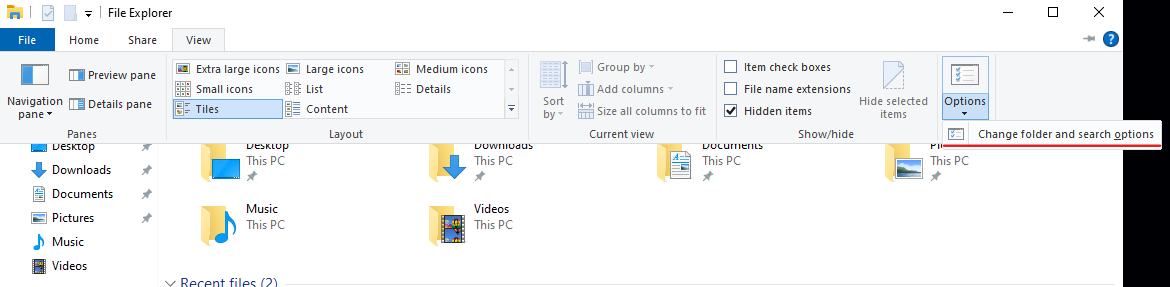
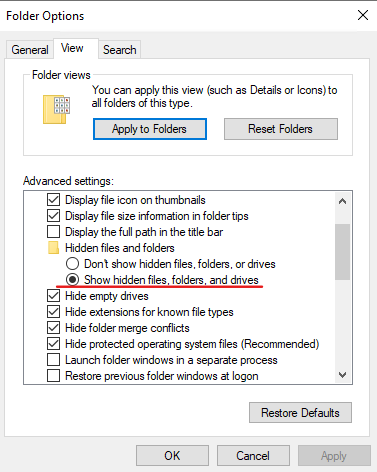
Follow the steps below to display the maximum amount of space for System Restore:
- Open Control Panel/System.
- On the left side menu, select System Protection.
- In the Available Drives section, select the C: (System) drive.
- Click the Configure Button.
- This will show you the Current Usage and you can adjust the Max Usage slider to increase or decrease the maximum amount of space that can be used.
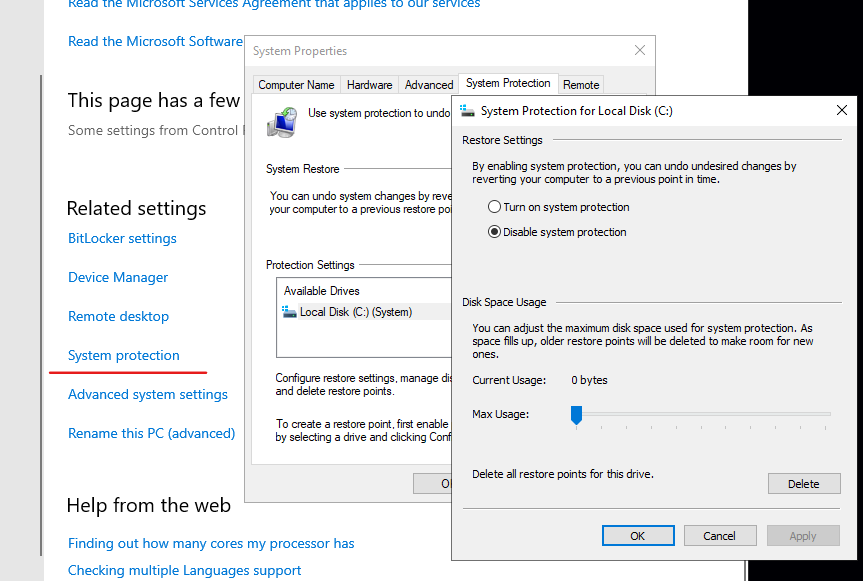
Best Regards,
Wesley Li