
Hi @Jan Knut Tepper ,
1.You could share a folder so that the corresponding user only has access rights to the used folder. If a single user corresponds to a library, user permissions can be set for the library.
Share Folder:
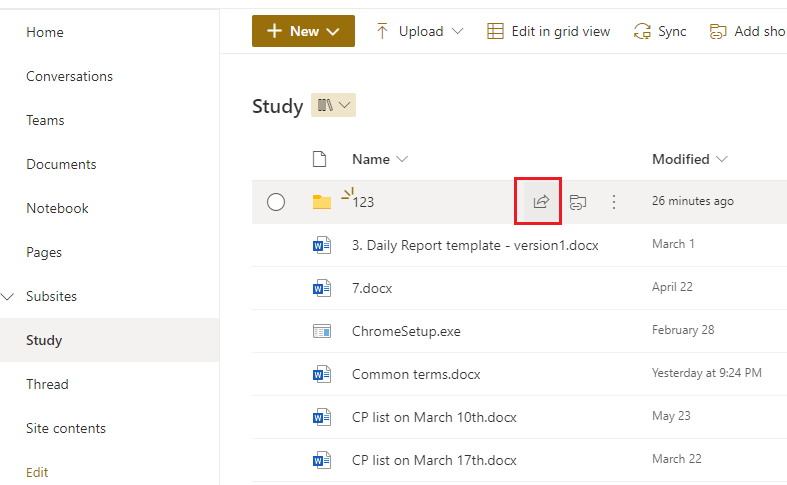
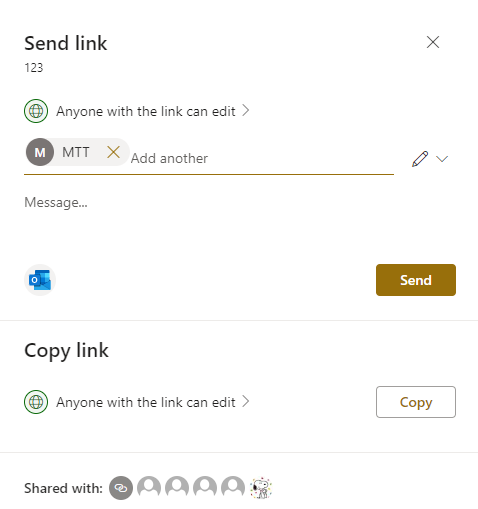
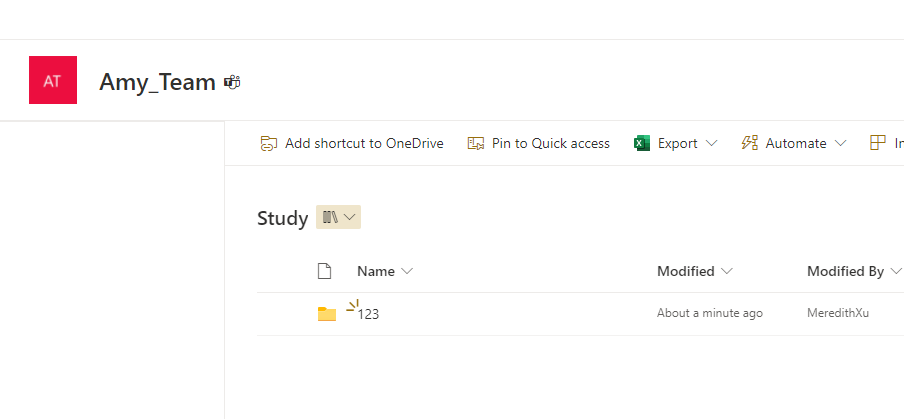
Set Library Access: Settings->Library settings->Permissions for this document library-> Grant Permissions
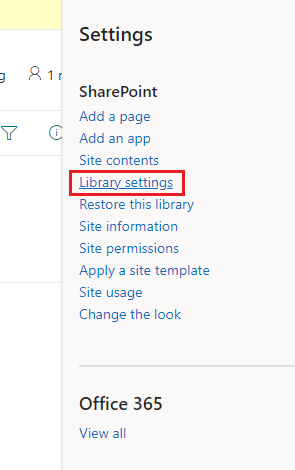
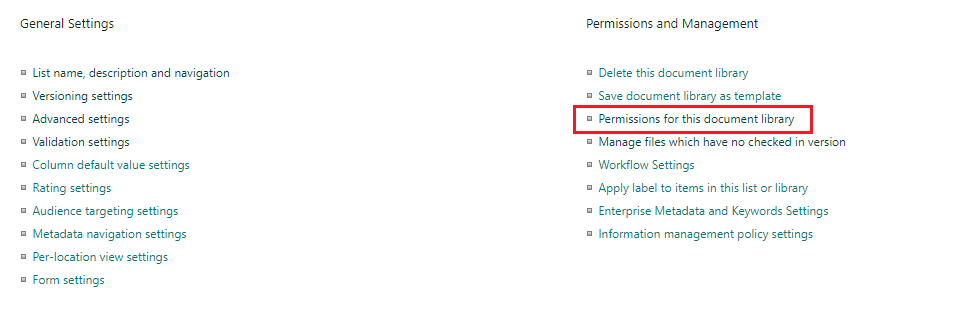
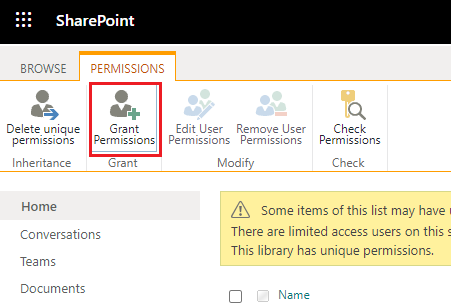
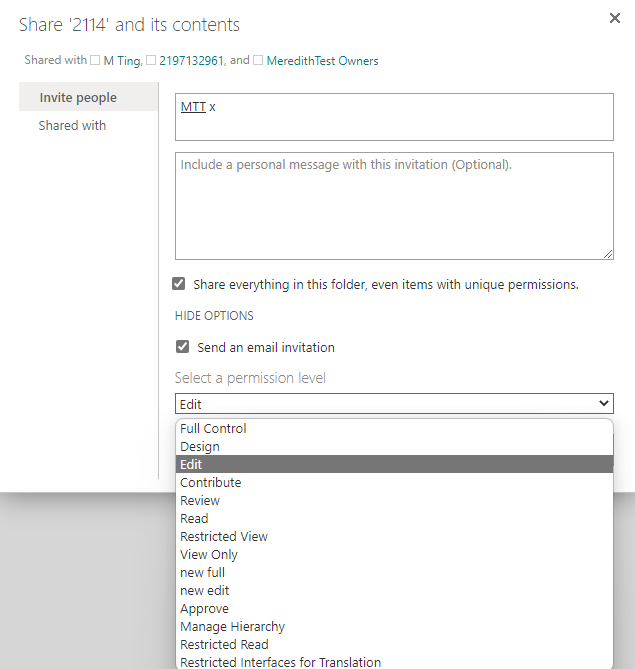
2.The View in File Explorer command (in the modern SharePoint experience) is no longer recommended. Whether you're using Chrome, Microsoft Edge, or another browser, we recommend Sync. The Sync command is available just above your document library:
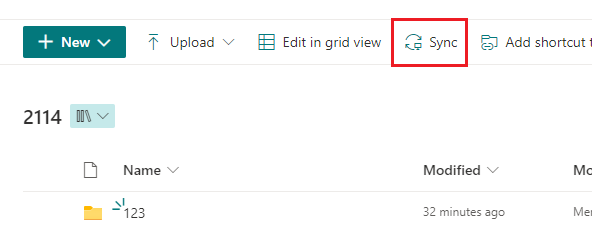
Sync uses the OneDrive sync app to create a more permanent folder that you can use on a daily basis. All content that you add to, edit, or remove from either the online SharePoint library or the desktop folder automatically syncs with the other location. The OneDrive for Business client can sync SharePoint libraries to your local computer, but since it's for individual users, not full team sites, it's recommended that you upload files in SharePoint and use with OneDrive sync.
Reference: Set up Sync for your library
3.For external users, they can be added as guest users in Active Directory.
M365 admin center: Azure Active Directory->Users->All users->New user->Invite user
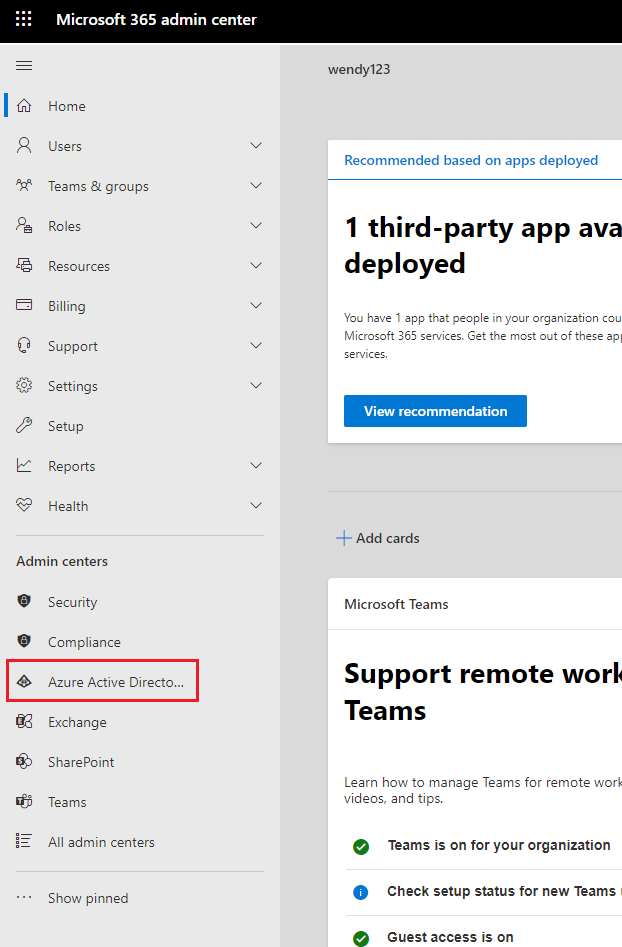
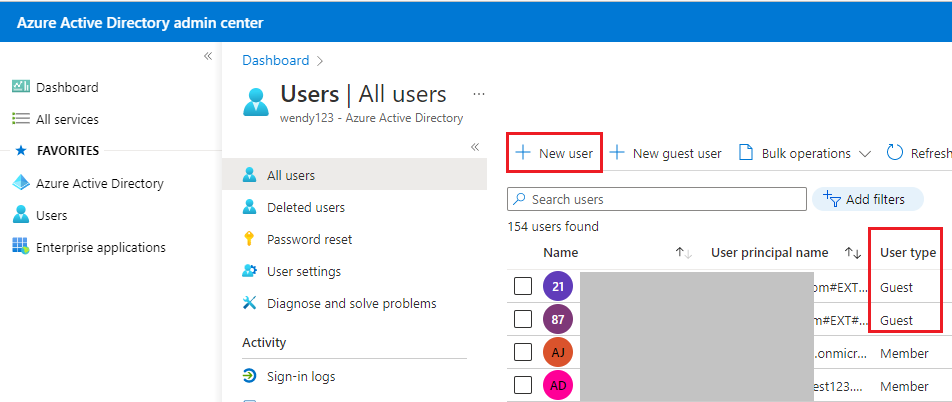
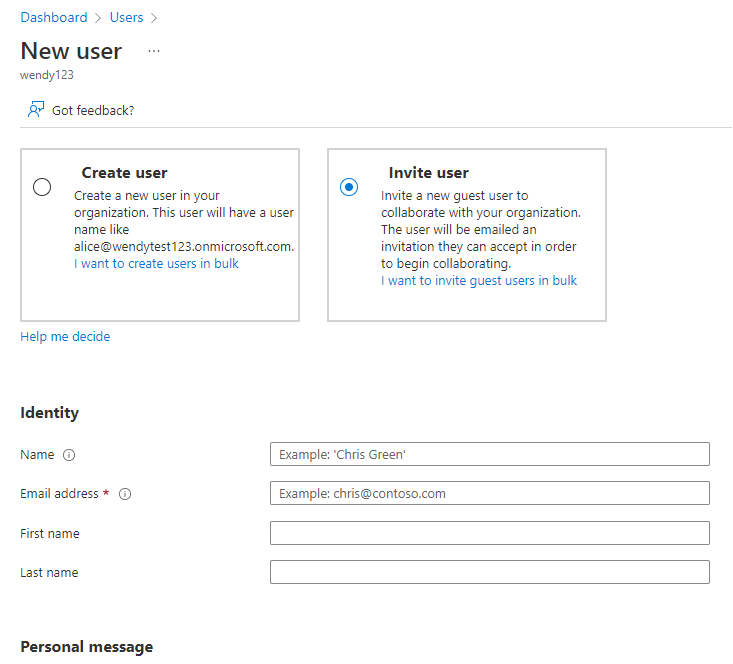
If the answer is helpful, please click "Accept Answer" and kindly upvote it. If you have extra questions about this answer, please click "Comment".
Note: Please follow the steps in our documentation to enable e-mail notifications if you want to receive the related email notification for this thread.
