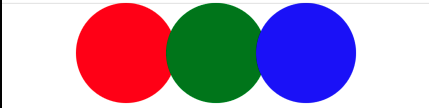Hello,
Please do not use <StackLayout> to achieve covered result. <StackLayout> cannot bring the green circle to the front, you can use <RelativeLayout> to achieve this result.
Firstly, I notice you set Margin="-5,0", you want to move left 5 pix to achieve covered result, I put the Red BoxView to (0,0) postion, then set Blue BoxView (0,190) postion(Move 190 to the right relative to the x-axis of the redbox). If you want to use green BoxView to the top layer, you need to set it in the end(Move 95 to the right relative to the x-axis of the redbox),
<RelativeLayout>
<BoxView
x:Name="redBox"
CornerRadius="50"
HeightRequest="100"
VerticalOptions="Start"
WidthRequest="100"
Color="Red"
RelativeLayout.XConstraint="{ConstraintExpression Type=Constant, Constant=0}"
RelativeLayout.YConstraint="{ConstraintExpression Type=Constant, Constant=0}" />
<BoxView
CornerRadius="50"
HeightRequest="100"
VerticalOptions="Start"
WidthRequest="100"
Color="Blue"
RelativeLayout.XConstraint="{ConstraintExpression Type=RelativeToView, ElementName=redBox,Property=X, Constant=190}"
RelativeLayout.YConstraint="{ConstraintExpression Type=RelativeToView, ElementName=redBox,Property=Y}" />
<BoxView
Color="Green"
HeightRequest="100"
CornerRadius="50"
VerticalOptions="Start"
WidthRequest="100"
RelativeLayout.XConstraint="{ConstraintExpression Type=RelativeToView, ElementName=redBox,Property=X, Constant=95}"
RelativeLayout.YConstraint="{ConstraintExpression Type=RelativeToView, ElementName=redBox,Property=Y}" />
</RelativeLayout>
Best Regards,
Leon Lu
If the answer is the right solution, please click "Accept Answer" and kindly upvote it. If you have extra questions about this answer, please click "Comment".
Note: Please follow the steps in our documentation to enable e-mail notifications if you want to receive the related email notification for this thread.