
Many users are facing this issue after installing v2004. Here are some workarounds that can help.
Mapped Network Drives don't work in Windows 10 v2004
Mapped network drive may fail to reconnect in Windows 10, version 1809
This browser is no longer supported.
Upgrade to Microsoft Edge to take advantage of the latest features, security updates, and technical support.
Hi Good Afternoon ... I've some problems with the new Build [2004]
After install this build, the maped network drives, it's not working ... I'll try with a ping, and it's working fine ...
But, not work on Explorer ...
After login on my username, appear the next Command Pront Message
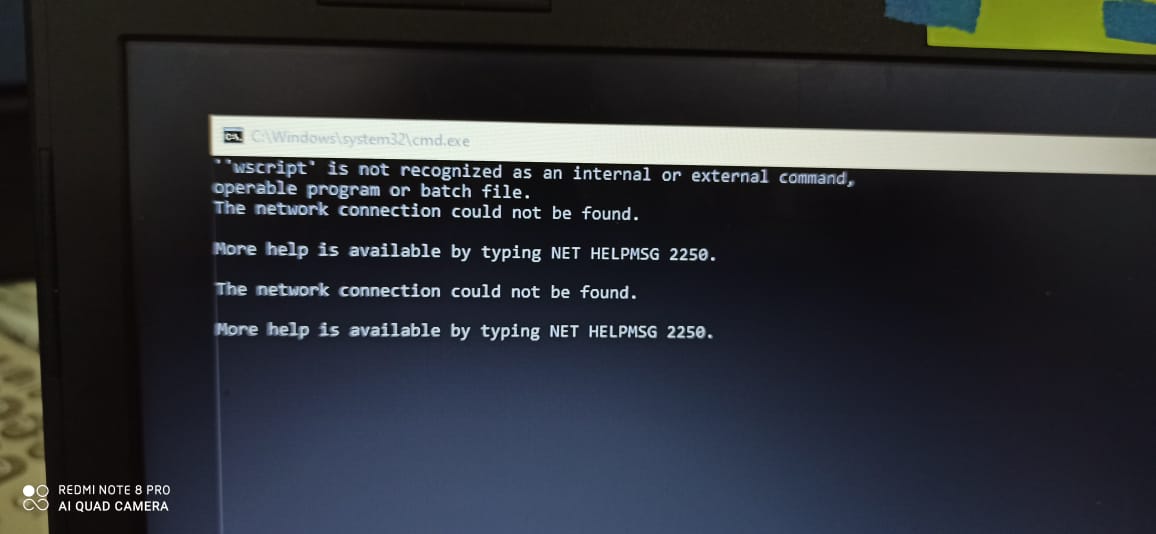
And I'll try to connect and after seconds, the explorer, not responds...
And try to back the previous version, but, this options not appear on Windows Configuration / Update & Security / Recovery
Can you help me?
Thanks

Many users are facing this issue after installing v2004. Here are some workarounds that can help.
Mapped Network Drives don't work in Windows 10 v2004
Mapped network drive may fail to reconnect in Windows 10, version 1809

Hello,
Refer the answer provided here:
Hope this helps!
Hi,
Thanks for posting in Q&A platform.
Before we go further, I would like to confirm the following questions:
Best Regards,
Sunny
=======================================================
If the Answer is helpful, please click "Accept Answer" and upvote it.
Note: Please follow the steps in our documentation to enable e-mail notifications if you want to receive the related email notification for this thread.
Hello all, I just found the lifesaver ;-) (for Synology NAS but probalby also useful for others)
I had exactly the same issues with build 2004 and our office Synology NAS ; searching 2 days for a solution...
(issue that mapped network drives can't reconnect after reboot)
Make sure you have the latest Synology DSM update installed (important).
Controle Panel
File Services
Advanced
Enable WS-Discovery !!
For those using SMB1 : (I was, due to some former incompatibility issues):
Change to min SMB= SMB1 and max SMB = SMB3 (also under file services)
Reboot NAS
Reboot PC + re-map the NAS network drive
Reboot PC to check if the network drive is still intact and here you go...