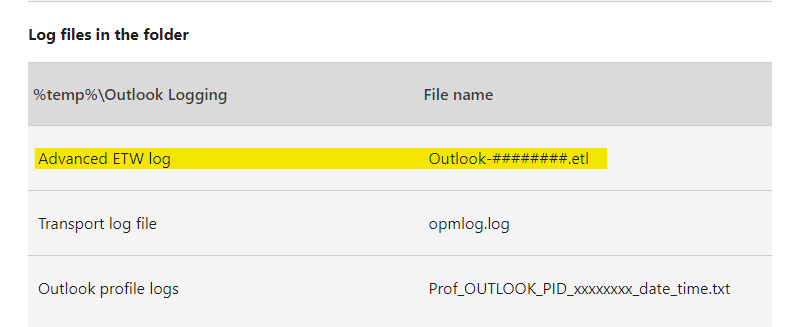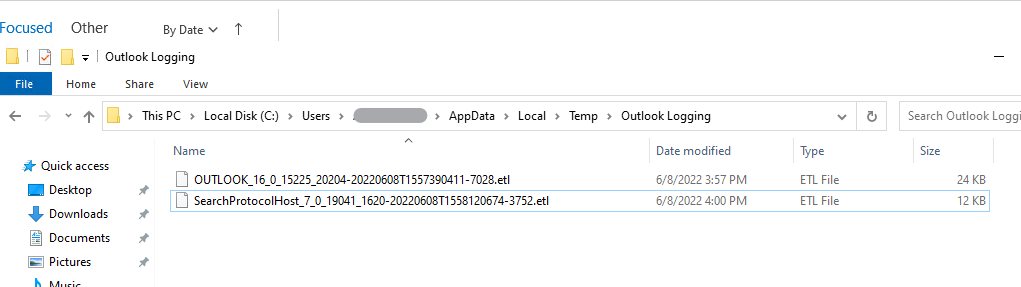This is what fixed it for us I really had to push Microsoft for an answer as this was crippling our terminal servers.
It’s not blindingly obvious but because each user logged in to the TS and creating these .etl files it was hogging the HDD throughput and slowing down each users TS session.
Stop Outlook\Excel\Word creating etl log files
All office 365 apps seem to create .etl file logs as they are running and this can cause performance problems which mainly causes disk I/O to run high, this is mainly an issue with Outlook.
Outlook The .etl log files for Outlook can be found at:-
C:\Users\USERNAME\AppData\Local\Temp\Outlook Logging and creating a file named, OUTLOOK_16_0_14729_20260-20220201T1030490409-17924.etl
Add the following registry key to stop the logging for Outlook
[HKEY_CURRENT_USER\SOFTWARE\Policies\Microsoft\office\16.0\Outlook\Logging]
"DisableDefaultLogging"=dword:00000001
Excel The .etl log files for Excel can be found at:-
C:\Users\USERNAME\AppData\Local\Temp\Outlook Logging and creating a file named,
EXCEL_16_0_14827_20158-20220203T1219150325-20004.etl
Add the following registry key to stop the logging for Excel
[HKEY_CURRENT_USER\SOFTWARE\Policies\Microsoft\office\16.0\Excel\Logging]
"DisableDefaultLogging"=dword:00000001
Word The .etl log files for Word can be found at:-
C:\Users\USERNAME\AppData\Local\Temp\Outlook Logging and creating a file named,
WINWORD_16_0_14827_20158-20220203T1220570600-11304.etl
Add the following registry key to stop the logging for Word
[HKEY_CURRENT_USER\SOFTWARE\Policies\Microsoft\office\16.0\Word\Logging]
"DisableDefaultLogging"=dword:00000001
Powerpoint The .etl log files for Word can be found at:-
C:\Users\USERNAME\AppData\Local\Temp\Outlook Logging and creating a file named,
POWERPNT_16_0_14827_20158-20220203T1222450550-18028.etl
Add the following registry key to stop the logging for Powerpoint
[HKEY_CURRENT_USER\SOFTWARE\Policies\Microsoft\office\16.0\PowerPoint\Logging]
"DisableDefaultLogging"=dword:00000001
HKEY_CURRENT_USER\SOFTWARE\Policies\Microsoft\office\16.0\Outlook\Logging
You may find that Microsoft key exists but nothing beyond that please create new keys with the above names.
Then in the Logging key create the registry key DWORD (32-bit) value and name it DisableDefaultLogging and set the value to 1
With File explorer navigate to C:\Users\USERNAME\AppData\Local\Temp\Outlook Logging and delete all the OUTLOOKxxxx.etl files
Close and reopen Outlook in the users profile and the .etl files are now not created.
You could also do this for Powerpoint and any other 365 applications, I referred to HKEY_CURRENT_USER\SOFTWARE\Microsoft\Office\16.0 to find the correct names for the programs.
Registry keys
[HKEY_CURRENT_USER\SOFTWARE\Policies\Microsoft\office\16.0\Access\Logging]
"DisableDefaultLogging"=dword:00000001
[HKEY_CURRENT_USER\SOFTWARE\Policies\Microsoft\office\16.0\Excel\Logging]
"DisableDefaultLogging"=dword:00000001
[HKEY_CURRENT_USER\SOFTWARE\Policies\Microsoft\office\16.0\Outlook\Logging]
"DisableDefaultLogging"=dword:00000001
[HKEY_CURRENT_USER\SOFTWARE\Policies\Microsoft\office\16.0\PowerPoint\Logging]
"DisableDefaultLogging"=dword:00000001
[HKEY_CURRENT_USER\SOFTWARE\Policies\Microsoft\office\16.0\Publisher\Logging]
"DisableDefaultLogging"=dword:00000001
[HKEY_CURRENT_USER\SOFTWARE\Policies\Microsoft\office\16.0\Word\Logging]
"DisableDefaultLogging"=dword:00000001