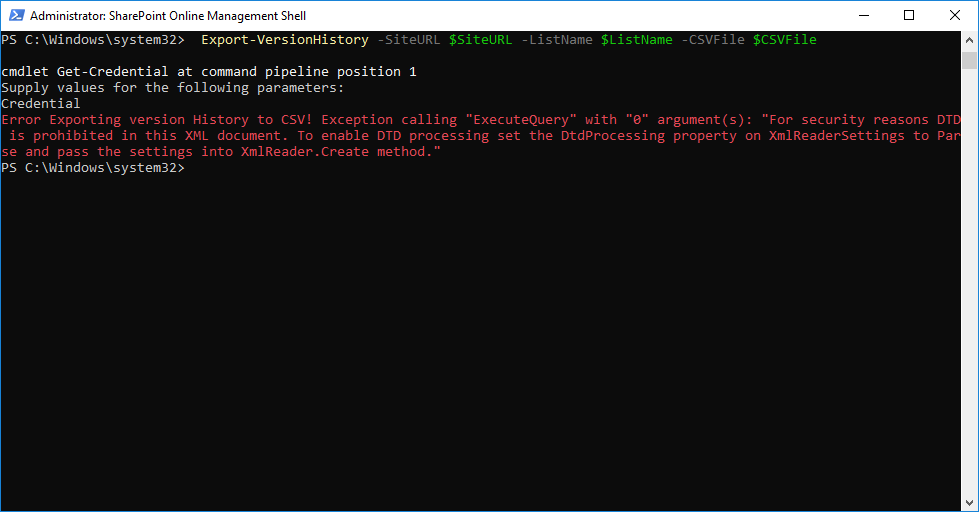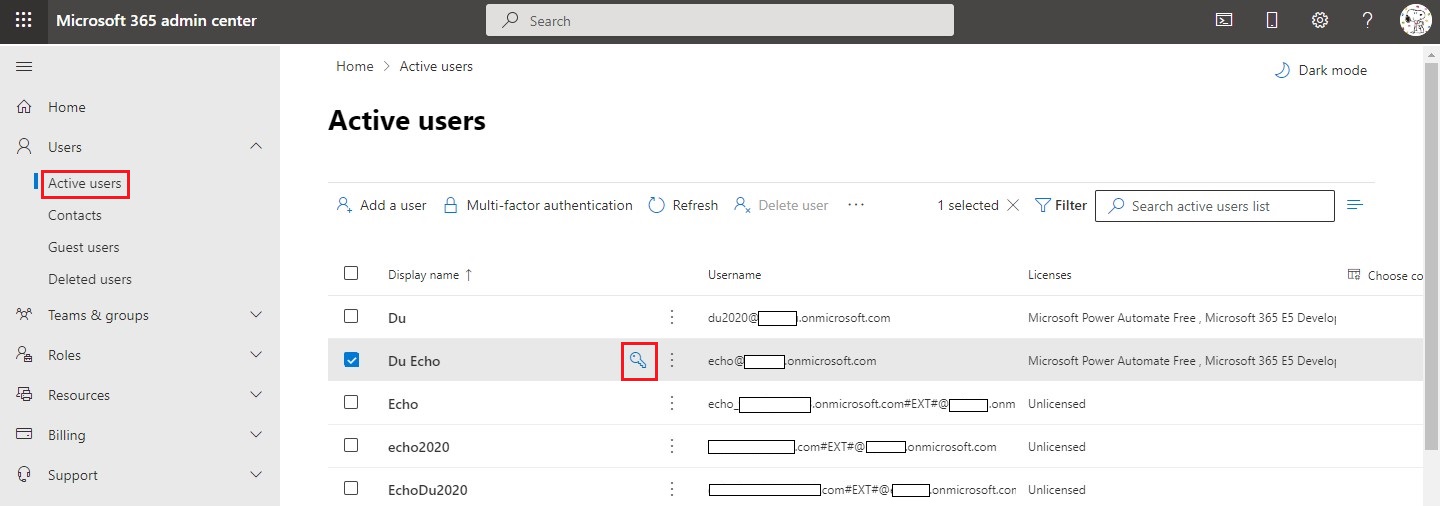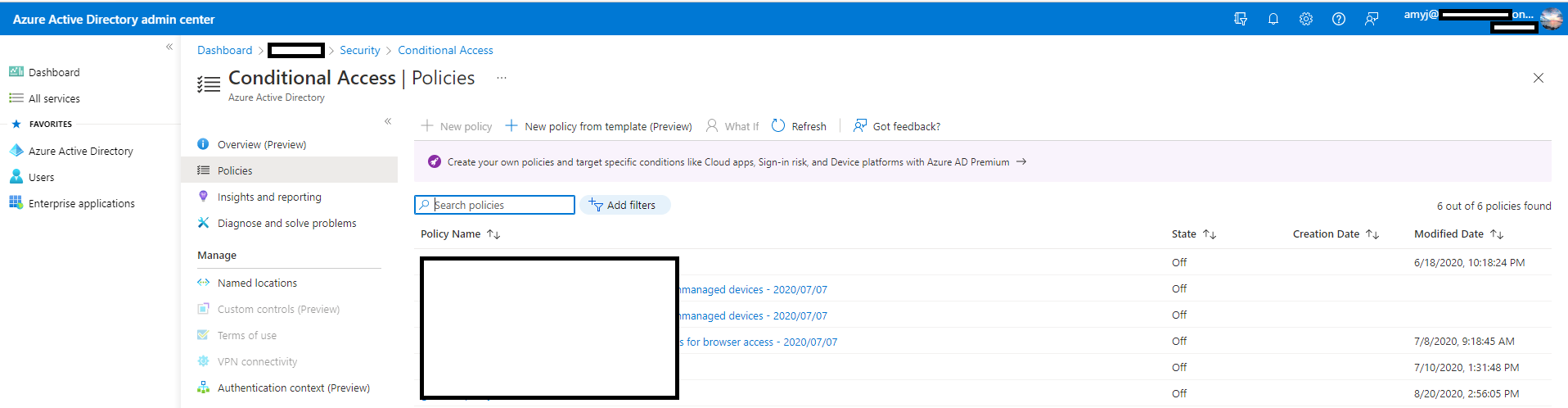Hi @Smith, Mark ,
You can use the following PowerShell Script to export list items with history to a CSV file.
[Net.ServicePointManager]::SecurityProtocol = [Net.SecurityProtocolType]::Tls12
#Load SharePoint CSOM Assemblies
Add-Type -Path "C:\Program Files\Common Files\Microsoft Shared\Web Server Extensions\16\ISAPI\Microsoft.SharePoint.Client.dll"
Add-Type -Path "C:\Program Files\Common Files\Microsoft Shared\Web Server Extensions\16\ISAPI\Microsoft.SharePoint.Client.Runtime.dll"
Function Export-VersionHistory()
{
param
(
[Parameter(Mandatory=$true)] [string] $SiteURL,
[Parameter(Mandatory=$true)] [string] $ListName,
[Parameter(Mandatory=$true)] [string] $CSVFile
)
Try {
#Delete the Output report file if exists
if (Test-Path $CSVFile) { Remove-Item $CSVFile }
#Get Credentials to connect
$Cred= Get-Credential
$Credentials = New-Object Microsoft.SharePoint.Client.SharePointOnlineCredentials($Cred.Username, $Cred.Password)
#Setup the context
$Ctx = New-Object Microsoft.SharePoint.Client.ClientContext($SiteURL)
$Ctx.Credentials = $Credentials
#Get the List
$List = $Ctx.Web.Lists.GetByTitle($ListName)
$Ctx.Load($List)
$Ctx.ExecuteQuery()
#Get all items
$Query = [Microsoft.SharePoint.Client.CamlQuery]::CreateAllItemsQuery()
$ListItems = $List.GetItems($Query)
$Ctx.Load($ListItems)
$Ctx.ExecuteQuery()
#Array to hold result
$VersionHistoryData = @()
#Iterate throgh each item
Foreach ($Item in $ListItems)
{
write-host "Processing Item:" $item.id -f Yellow
#Get all versions of the list item
$Versions = $Item.versions
$ctx.Load($Versions)
$Ctx.ExecuteQuery()
If($Versions.count -gt 0)
{
#Iterate each version
Foreach($Version in $Versions)
{
#Get the Creator object of the version
$CreatedBy = $Version.createdby
$Ctx.Load($CreatedBy)
$Ctx.ExecuteQuery()
#Send Data to object array
$VersionHistoryData += New-Object PSObject -Property @{
'Item ID' = $Item.ID
'Title' = $Version.FieldValues["Title"]
'Version Label' = $Version.VersionLabel
'Version ID' = ($Version.VersionId/512)
'Created On' = (Get-Date ($Version.Created) -Format "yyyy-MM-dd/HH:mm:ss")
'Created By' = $CreatedBy.Email
}
}
}
}
#Export the data to CSV
$VersionHistoryData | Export-Csv $CSVFile -Append -NoTypeInformation
write-host -f Green "Version History Exported Successfully to:" $CSVFile
}
Catch {
write-host -f Red "Error Exporting version History to CSV!" $_.Exception.Message
}
}
#Set parameter values
$SiteURL="https://tenant.sharepoint.com/sites/Amy12345"
$ListName="test for update"
$CSVFile="C:\Users\spadmin\Desktop\VersionHistory.csv"
#Call the function to generate version History Report
Export-VersionHistory -SiteURL $SiteURL -ListName $ListName -CSVFile $CSVFile
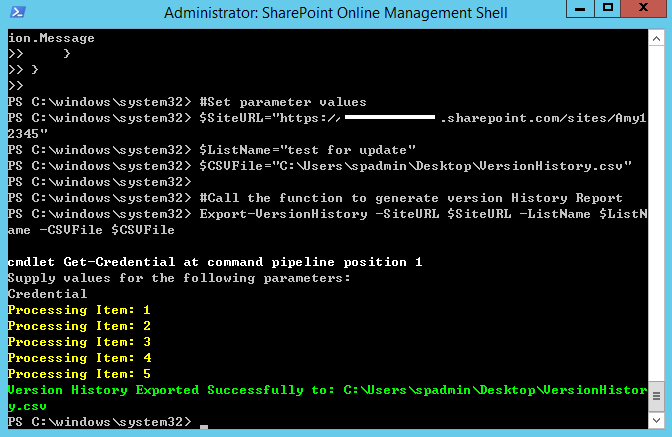
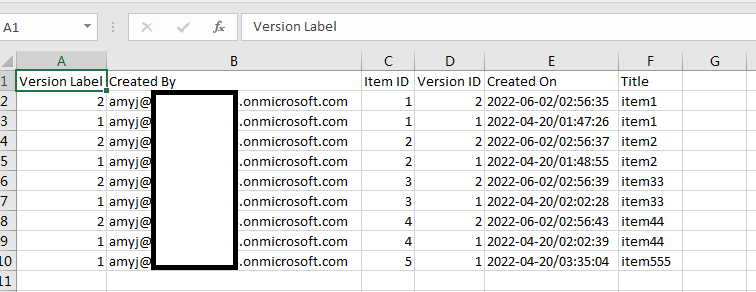
Thanks,
Yanli Jiang
===========================================
If the answer is helpful, please click "Accept Answer" and kindly upvote it. If you have extra questions about this answer, please click "Comment".
Note: Please follow the steps in our documentation to enable e-mail notifications if you want to receive the related email notification for this thread.
Updated on 2022.06.07
According to my research and testing, the account for the credential, the domain should be consistent with the site tenant, like this:
https://tenant.sharepoint.com/sites/sitename
amyj@tenant.onmicrosoft.com
And, the account should have at least [View Only] permission for this site.
Thanks,
Yanli Jiang
===========================================
If the answer is helpful, please click "Accept Answer" and kindly upvote it. If you have extra questions about this answer, please click "Comment".
Note: Please follow the steps in our documentation to enable e-mail notifications if you want to receive the related email notification for this thread.