Hi @Ankit Badani
Make sure there is no overlap ip with your local network.
You can try disabele forced tunneling, using Azure CLI like:
$gw = Get-AzVirtualNetworkGateway -Name <name of gateway> -ResourceGroupName <name of resource group>
Set-AzVirtualNetworkGateway -VirtualNetworkGateway $gw -CustomRoute @0
Reference : https://learn.microsoft.com/en-us/azure/vpn-gateway/vpn-gateway-p2s-advertise-custom-routes#forced-tunneling
Another way to add the new route on the client vpn is by accessing the routes configuration file. The file is at:
%appdata%\Microsoft\Network\Connections\Cm
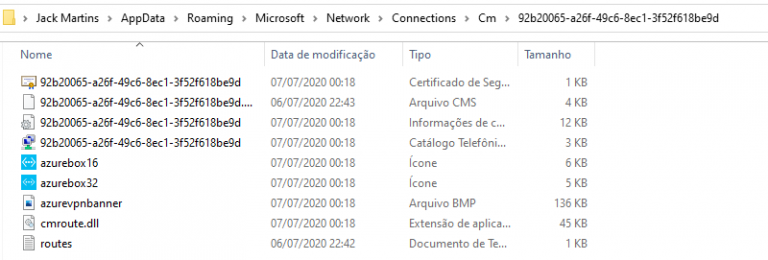
You can open file called "routes"
and see all routes that are applied
You can remove or add routes in windows format, maybe remove the dafault gateway from VPN

Get in touch if you need more help with this issue.
--please don't forget to Accept as answer if the reply is helpful--

