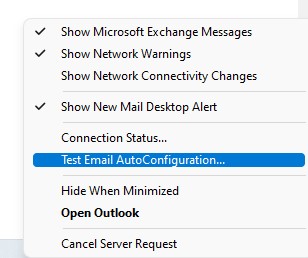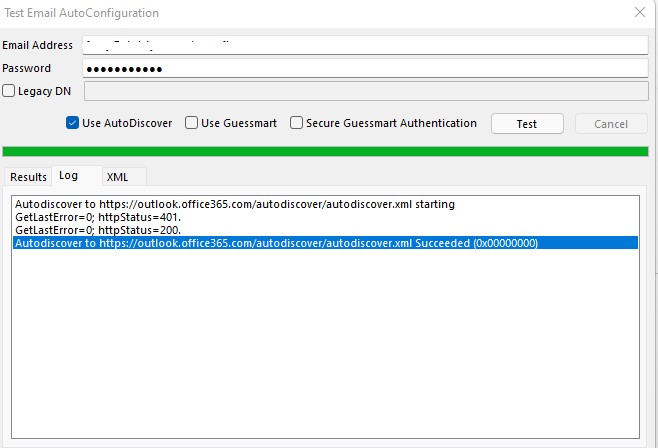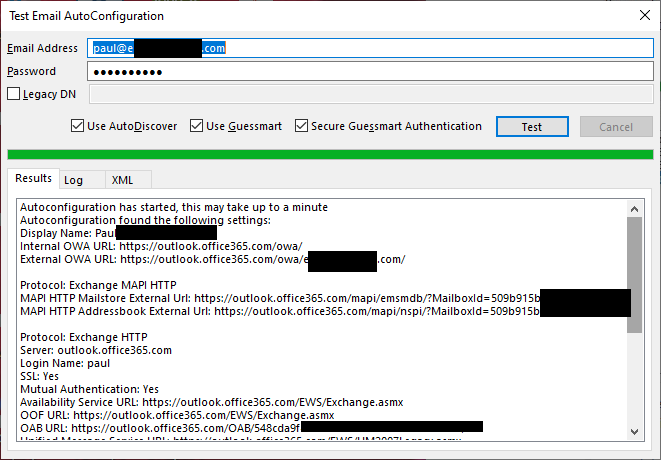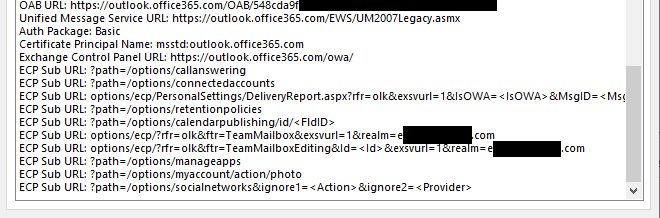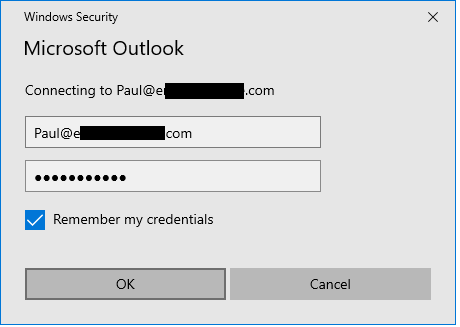Hi @Paul Garcia ,
Welcome to our forum!
In order to better understand your issue, could you provide some related information?
- What detailed version of Outlook are you using?(File > Office Account > About Outlook)
- Does the problem occur suddenly?
- Did you encouter specific error message like "something went wrong and outlook couldn’t set up your account. please try again. if the problem continues, contact your email administrator."?
If in this this case, you may use the following troubleshooting:
- First, check your Outlook version and upgrade it to the latest via File > Office Account > Update Options > Update Now and see if the issue continues.
- Besides, How did you create a new profile? Please try creating a new profile from control panel and re-add your account to test, you can refer to the following steps:
Go to Control Panel > Mail > Shows Profiles > Add
If the answer is helpful, please click "Accept Answer" and kindly upvote it. If you have extra questions about this answer, please click "Comment".
Note: Please follow the steps in our documentation to enable e-mail notifications if you want to receive the related email notification for this thread.