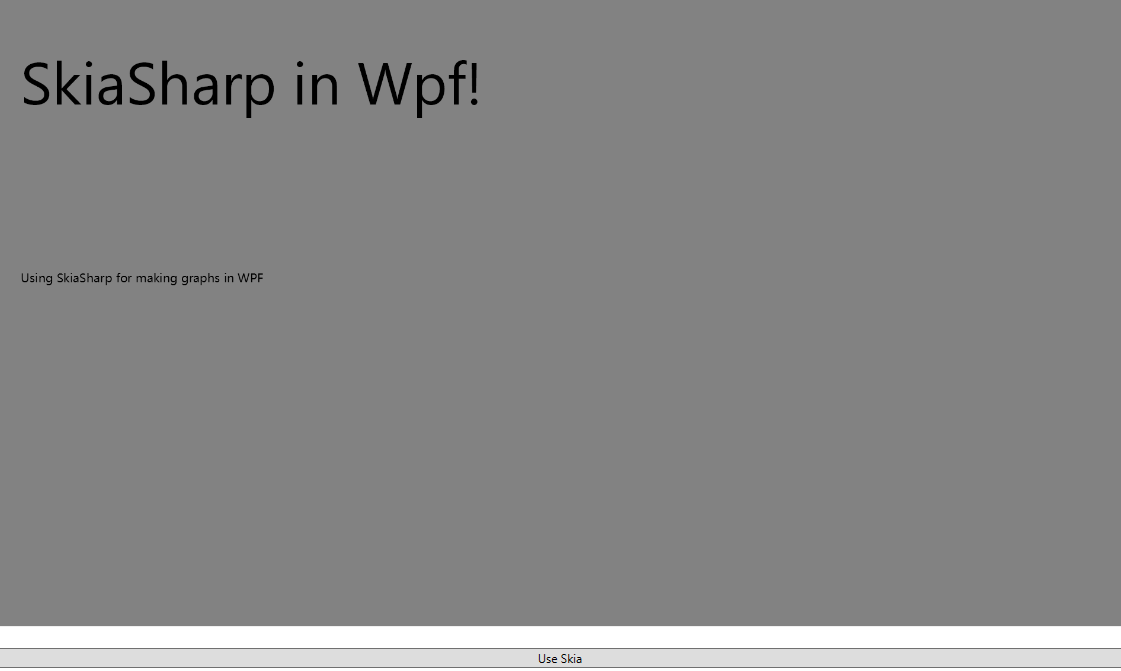This basic sample works fine for me (Windows 10 - 1909, VS 2019, .NET.4.7.2) : WPF SkiaSharpSample
after retargeting to .NET.4.7.2, removing and installing latest versions for packages :
SkiaSharp.Views.Desktop.Common
SkiaSharp.Views.WPF
This browser is no longer supported.
Upgrade to Microsoft Edge to take advantage of the latest features, security updates, and technical support.
Hi,
I have been trying to use SkiaSharp to make charts/graphs in WPF. Havent been able to find a proper sample implementation of Skia in WPF. Some of the available samples in GitHub seem to be complicated compared to other platforms. Can someone share with a sample simple implementation of Skia (using a canvas etc to draw something on the screen) in a WPF project ?
Thanks in Advance !

This basic sample works fine for me (Windows 10 - 1909, VS 2019, .NET.4.7.2) : WPF SkiaSharpSample
after retargeting to .NET.4.7.2, removing and installing latest versions for packages :
SkiaSharp.Views.Desktop.Common
SkiaSharp.Views.WPF

I will show you the steps to create a simple demo for using SkiaSharp in WPF:
Step 1: Create a .Net core WPF app and install SkiaSharp in its NuGet
Step 2: Add the below code in MainWindow.xaml:
<Grid>
<Grid.RowDefinitions>
<RowDefinition></RowDefinition>
<RowDefinition Height="Auto"></RowDefinition>
</Grid.RowDefinitions>
<Image x:Name="Image" Margin="10,10,10,10"></Image>
<Button Margin="10,10,10,10" Grid.Row="1" Content="use Skia " Click="Button_OnClick"></Button>
</Grid>
Step 3: Add the below code for MainWindow.xaml.cs:
public partial class MainWindow : Window
{
public MainWindow()
{
InitializeComponent();
}
private void Button_OnClick(object sender, RoutedEventArgs e)
{
var writeableBitmap = CreateImage(1920, 1080);
UpdateImage(writeableBitmap);
Image.Source = writeableBitmap;
}
private WriteableBitmap CreateImage(int width, int height)
{
var writeableBitmap = new WriteableBitmap(width, height, 96, 96, PixelFormats.Bgra32, BitmapPalettes.Halftone256Transparent);
return writeableBitmap;
}
private void UpdateImage(WriteableBitmap writeableBitmap)
{
int width = (int)writeableBitmap.Width,
height = (int)writeableBitmap.Height;
writeableBitmap.Lock();
var skImageInfo = new SKImageInfo()
{
Width = width,
Height = height,
ColorType = SKColorType.Bgra8888,
AlphaType = SKAlphaType.Premul,
ColorSpace = SKColorSpace.CreateSrgb()
};
using (var surface = SKSurface.Create(skImageInfo, writeableBitmap.BackBuffer))
{
SKCanvas canvas = surface.Canvas;
canvas.Clear(new SKColor(130, 130, 130));
canvas.DrawText("SkiaSharp in Wpf!", 50, 200, new SKPaint() { Color = new SKColor(0, 0, 0), TextSize = 100 });
canvas.DrawText("Using SkiaSharp for making graphs in WPF", new SKPoint(50, 500), new SKPaint(new SKFont(SKTypeface.FromFamilyName("Microsoft YaHei UI")))
{
Color = new SKColor(0, 0, 0),
TextSize = 20
});
}
writeableBitmap.AddDirtyRect(new Int32Rect(0, 0, width, height));
writeableBitmap.Unlock();
}
}
Step 4: You will get the result picture after running the app: