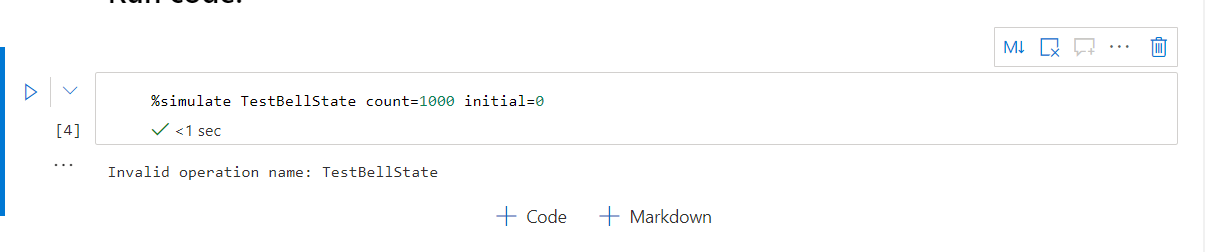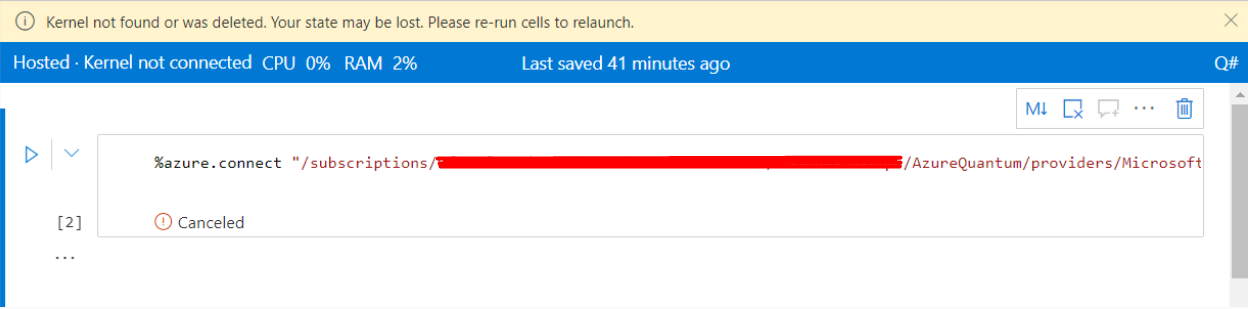@ ITstudent-4917
Apologies in delayed response on this.
Internal team check on this issue, and it looks like there was an issue in the code with the way the gates are commented out in the TestBellState function:
"""
H(q1);
M(q1);
H(q1);
"""
Currently, Q# only supports single line comments using “//”. For more info, see: https://learn.microsoft.com/en-us/azure/quantum/user-guide/language/programstructure/comments
So, switching to this, then the operation should work:
// H(q1);
// M(q1);
// H(q1);
In terms of investigating why the user didn't see the error, it looks like the outputs for the cell were set to “hidden” in their notebook. This may have been done accidentally by you, since if you click around the cell to select it (but cursor is not in the cell itself), the official Jupyter Notebook shortcut toggle for “Show Output” and “Hide Output” is just the letter “O”.
Once outputs are displayed for the operation, the error is given below for the compiler not being able to parse line 11:

To make sure all outputs are displayed, there are two places to “Show all outputs”, either in command bar above:
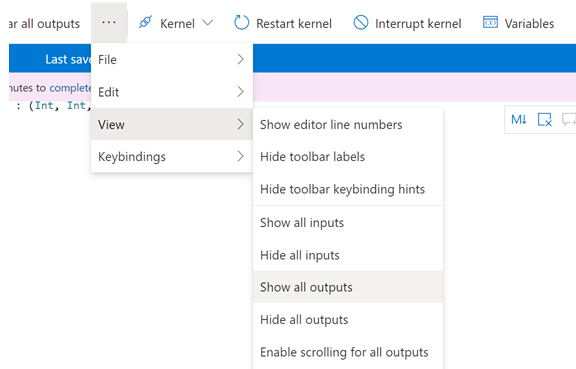
Or for the cell itself: