Welcome to Microsoft Q&A Platform, thanks for posting your query here.
I checked with internal team on this and below mentioned is a workaround. Hope this can help you.
Here is a link that explains the new version of Quick Assist.
As you might be aware, customers are requested to use the new Quick Assist version which is available in Microsoft Store and Microsoft Store for Business. The old application is now asking to update to the newest one:

However, there is a known issue now where Windows 10 1909 and below versions are showing the following errors installing the new version of Quick Assist:

UAC (User Access Control) can be disabled as a workaround.
For the Win 10 20H2 21H1 21H2 and above version, the Quick Assist is working fine with the new version.
The detailed steps for installing Quick Assist offline:
- Download the APPXBUNDLE and unencoded XML license file from Microsoft Store for Business. If you don't have the option (please let me know, I can see if support team can help we can download, zip and share with you via a support case).
- In the Win10 client machine, please run PowerShell as admin.
Please change dir <location of the package file>
Then run below command to install Quick Assist:
Add-appxprovisionedpackage -online -PackagePath "MicrosoftCorporationII.QuickAssist_2022.509.2259.0_neutral___8wekyb3d8bbwe.AppxBundle" -LicensePath "MicrosoftCorporationII.QuickAssist_8wekyb3d8bbwe_4bc27046-84c5-8679-dcc7-d44c77a47dd0.xml"
Screenshots for your reference:


- Then run PowerShell as administrator and then run the command below. Get-appxpackage QuickAssist -alluser
You shall see Quick Assist 2.X is installed for the user.
Screenshot for your reference:

You can sign out and sign in with any user in the machine and Quick Assist should be working fine.
Additionally, good to know steps, How to install QA with SCCM:
- Put all required files and the PS1 script in one folder. PS1 script include below line.
Add-appxprovisionedpackage -online -PackagePath "MicrosoftCorporationII.QuickAssist_2022.509.2259.0_neutral___8wekyb3d8bbwe.AppxBundle" -LicensePath "MicrosoftCorporationII.QuickAssist_8wekyb3d8bbwe_4bc27046-84c5-8679-dcc7-d44c77a47dd0.xml"
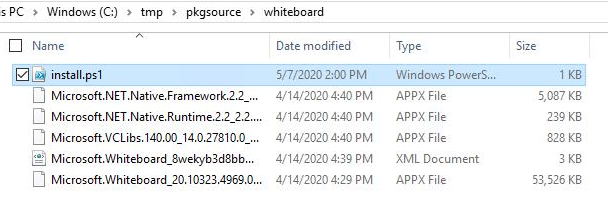
- Create SCCM package, specify the file folder
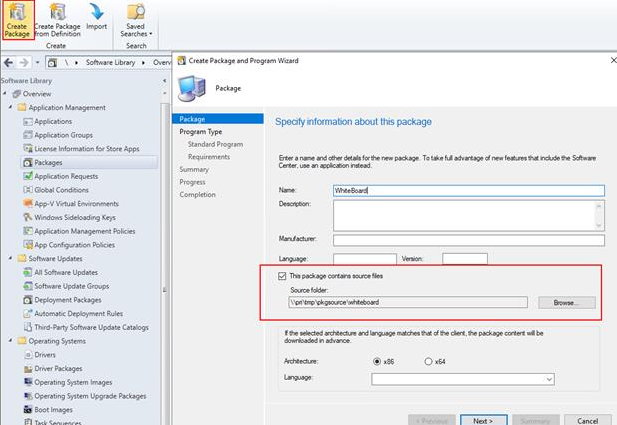
- In next package, select Standard program.
- In next package, configure as screenshot, and use below command line (change the file name accordingly)
PowerShell.exe -ExecutionPolicy ByPass -WindowStyle Hidden -File install.ps1
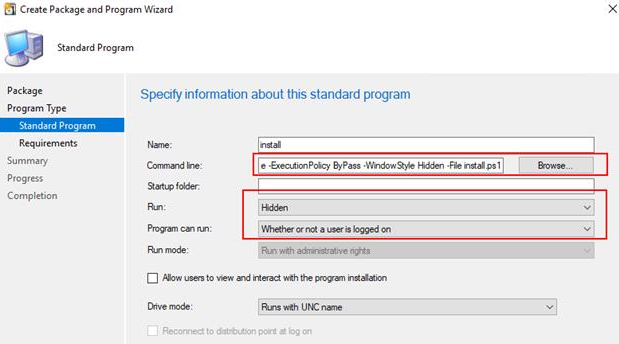
- Click next and finish creation.
- Distribute the package to DP.

- Deploy the package to client target collection.
Note: If you face any issues with SCCM deployment, you have to get it addressed via support by SCCM team for further assistance.
Hope that helps.
Please 'Accept as answer' if the provided information is helpful, so that it can help others in the community looking for help on similar topics.





