Do you have other Exchange servers in your organization?
I'm a little confused about "migrate my AD". Please provide more details about what you migrated to Windows server 2019.
Do you get any errors when prepare AD and extend schema before installing Exchange 2019?
Do you use "https://localhost/ecp" to login to EAC? You can try to use the internal url to test again, and you can check the url with following command:
Get-EcpVirtualDirectory|fl identity,*url*
Here are more suggestions for you.
1.Go to IIS Manager, and recycle MSExchangeECPAppPool in Application Pools. Application Pools > MSExchangeECPAppPool > Recycle:
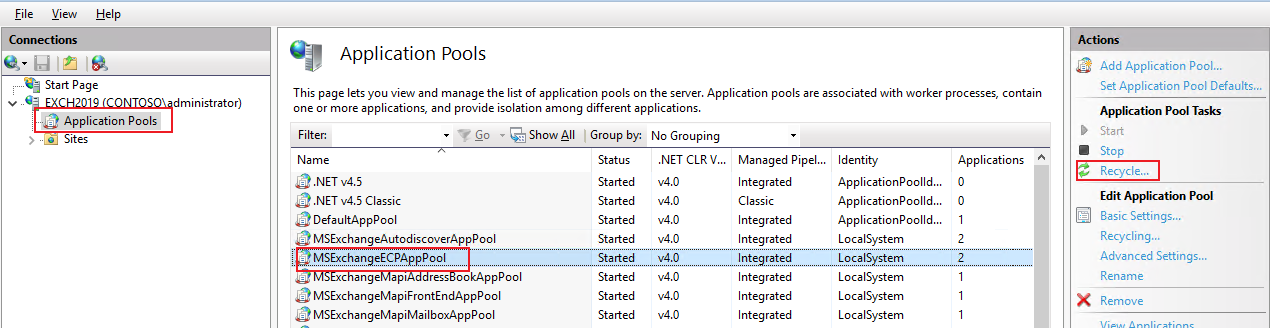
2.Check site bindings. Right click Default Web Site > Edit Bindings. Check the certificate bound for port 443. By default, the certificate "Microsoft Exchange" is used for a newly installed Exchange server:
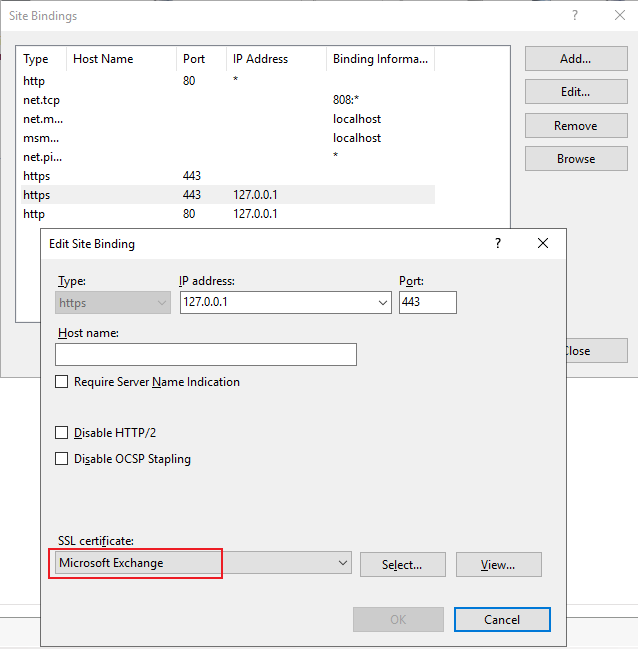
Check port 80 and 443, make sure no Host name is set for them.
Right click Exchange Back End > Edit Bindings, make sure "Microsoft Exchange" is used for port 444, and no host name is set for port 81 and 444.
3.You also can restart IIS to see if EAC works.
4.When you reproduce the issue, you can post the screenshot of the error page here and don't forget to cover your personal information. Please also check if any related event logs are generated.
If the response is helpful, please click "Accept Answer" and upvote it.
Note: Please follow the steps in our documentation to enable e-mail notifications if you want to receive the related email notification for this thread.