Hi @Mathilde ten Seldam ,
Welcome to our forum!
is there an easy way to store a calendar invitation in a specified folder and not in sent item?
Based on my test, it is feasible to do it via Outlook rules:
- Home > Rules > Manage rules & Alerts > New Rule
- In the Start from a blank rule section, select Apply rule on messages I send. Then click Next.
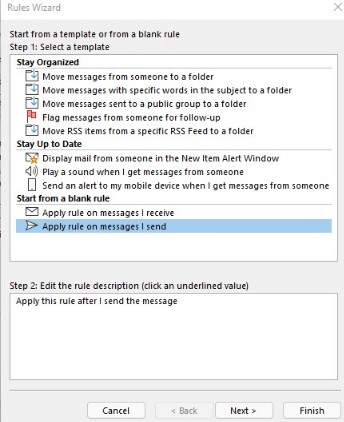
- Scroll down and select which is a meeting invitation or update, then click Next.
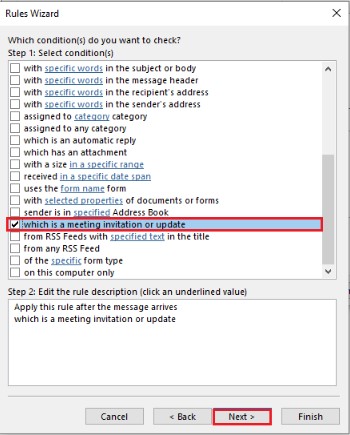
- In the Step 1 section, select move it to the specified folder.
In the Step 2 section, click the underlined word specified and select the folder where you want these messages filed.
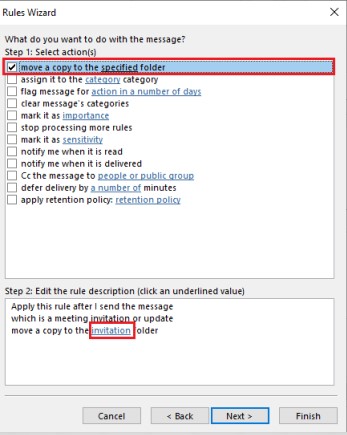
- In Next screen, if there are no exceptions, just click Next.
On the final screen, specify the rule, select "Run this rule now on messages already in … " and "Trun on this rule".
If the answer is helpful, please click "Accept Answer" and kindly upvote it. If you have extra questions about this answer, please click "Comment".
Note: Please follow the steps in our documentation to enable e-mail notifications if you want to receive the related email notification for this thread.