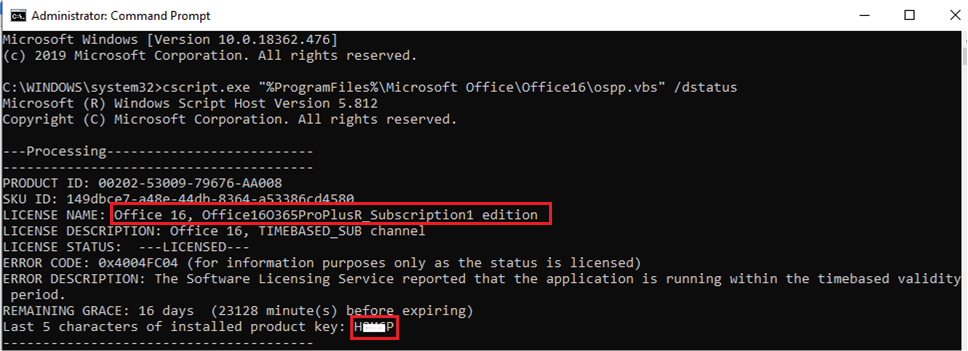Hi @Bryan Kelly ,
I suggest you refer to this support article about Activate Office and Enter the product key:
https://support.microsoft.com/en-us/office/activate-office-5bd38f38-db92-448b-a982-ad170b1e187e#bkmk_afo
https://support.microsoft.com/en-us/office/where-to-enter-your-office-product-key-0a82e5ae-739e-4b92-a6f4-2ec780c185db
Just checking in to see if the information was helpful. Please let us know if you would like further assistance.
If the response is helpful, please click "Accept Answer" and upvote it.
Note: Please follow the steps in our documentation to enable e-mail notifications if you want to receive the related email notification for this thread.