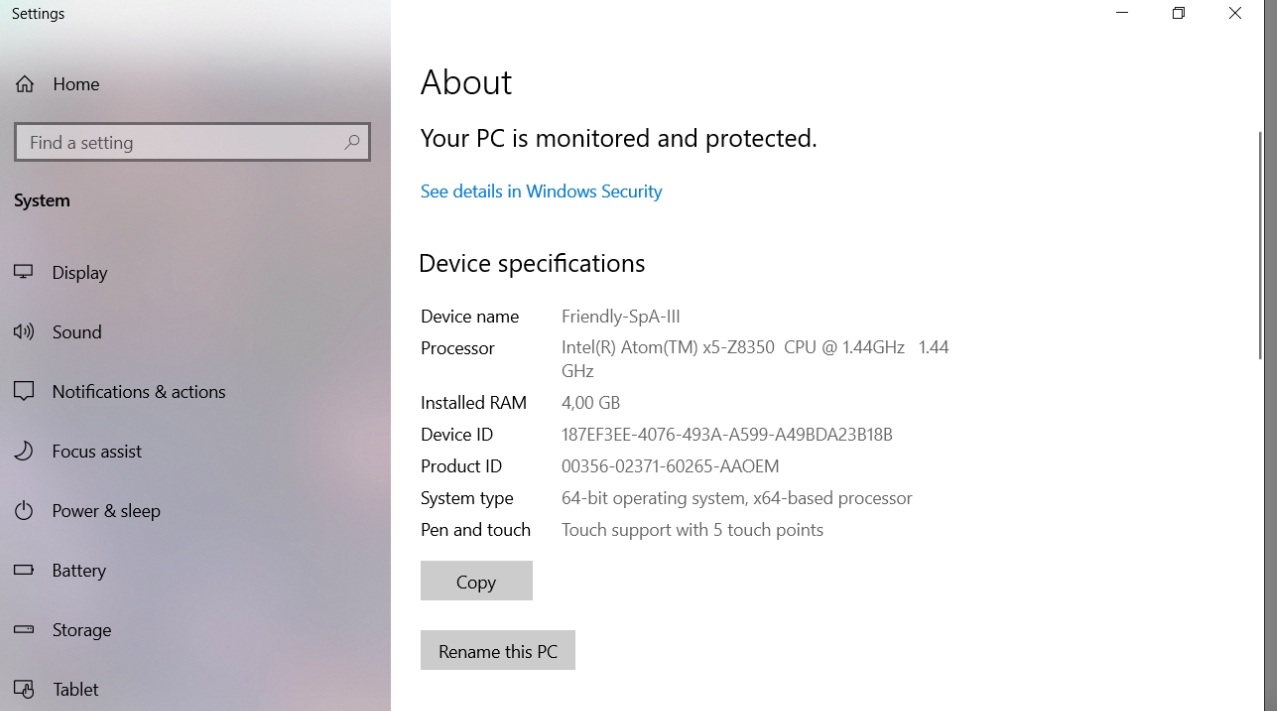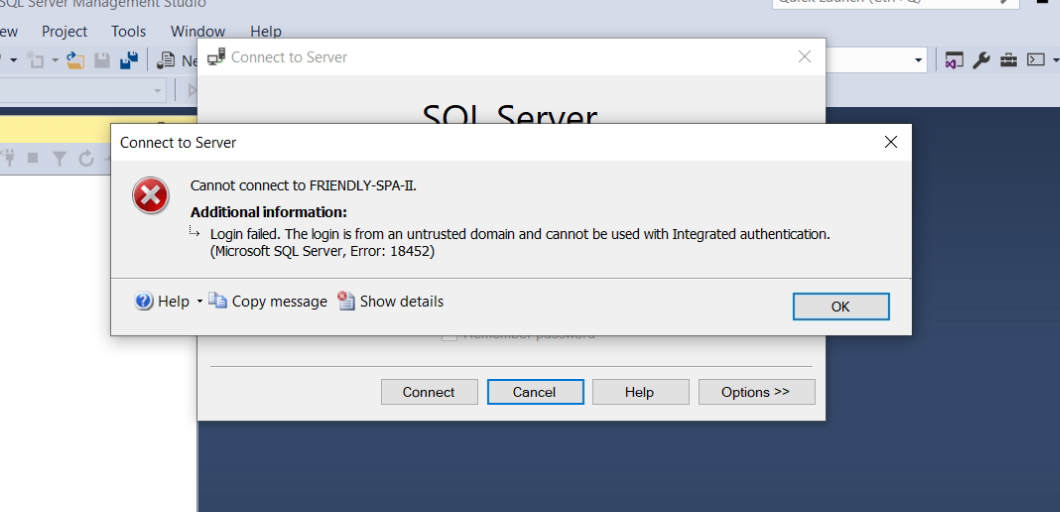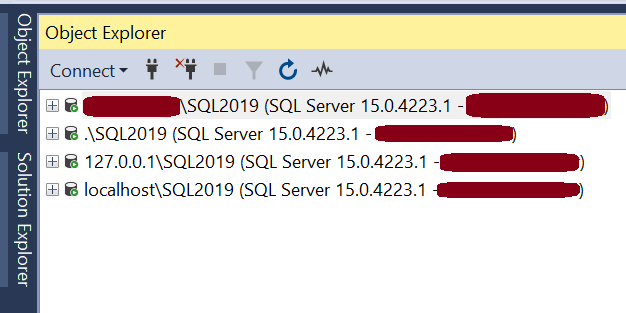I think the problem lies in that Friendly-SpA-III is 16 letters, and NETBIOS names are restricted to 15 letters.
So I would recommend that you rename the computer. Once you have renamed it, check SELECT @@servername to see what it returns, then do:
EXEC sp_dropserver <oldserverame>
EXEC sp_addserver 'NewName', 'local'
Also check sys.server_principals for logins with the old name and use ALTER LOGIN to fix those.
If you rename the machine to Friendly-SpA-II, you may not have to do very much.