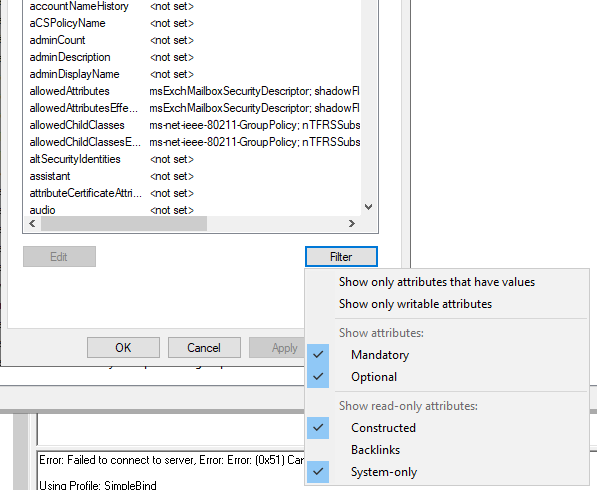Hi @adam900331
Schema updates are permanent, so proceed with caution, there is no undo option.
I think the first thing to do is check that the attribute has been added to the schema. The simplest option is to use NetTools, available here, you can also complete these steps manually with LDP or ADSIEdit, but I haven't provided the steps for these tools, but you should be able to use this guide as a basis for these tools.
Run NetTools on a domain joined machine, it doesn't need to be the DC.
Select the Schema Class Browser, under Schema in the left hand pane
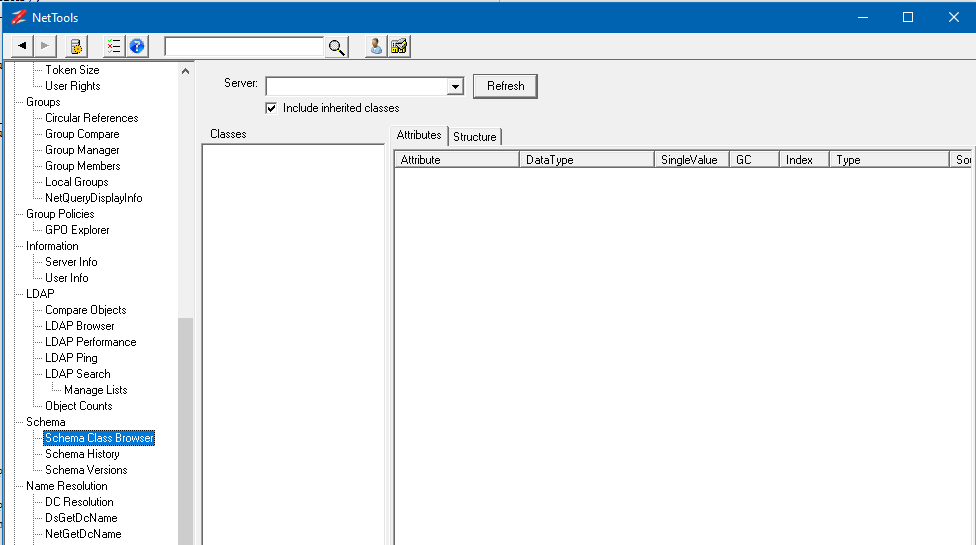
Click on the Refresh button and select ** All Attributes

Check to see if your custom attribute is listed, if so, right click on it and Select Where Used from the context menu.
If your new custom attribute is not listed, then the attribute has not been added to the schema. There is a cache refresh interval but this is only a few minutes. You can use either the LDF file example shown here or use the schema management console to manually refresh the cache.
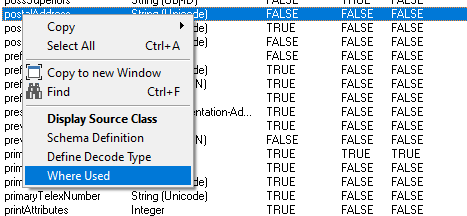
The dialog will confirm if the attribute has been assigned to any classes, if not, you will need to update the class to include the new attribute.
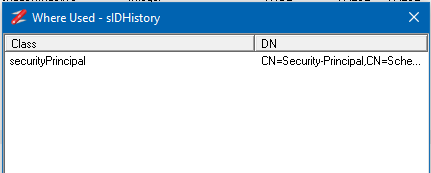
You can search the list of classes for the class name where the attribute is assigned and by clicking on that class the list of attributes for the class will be displayed, this will confirm that the attribute is assigned to the class.
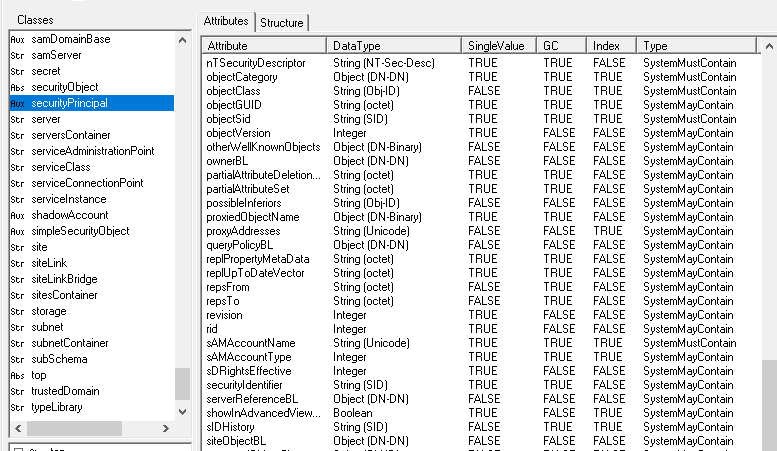
If you find your custom attribute in the list and right on the attribute and select Schema Definition from the context menu.
Check the value of the ShowInAdvancedViewOnly, if this is set to True, then you will need to enable the Advanced View in ADUC to see the attribute.

In the Attribute Editor page in ADUC, make sure you have the Show only attributes that have values unselected.