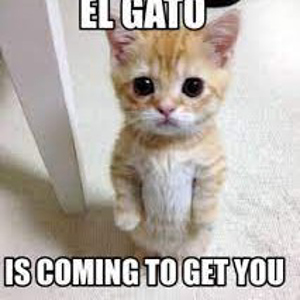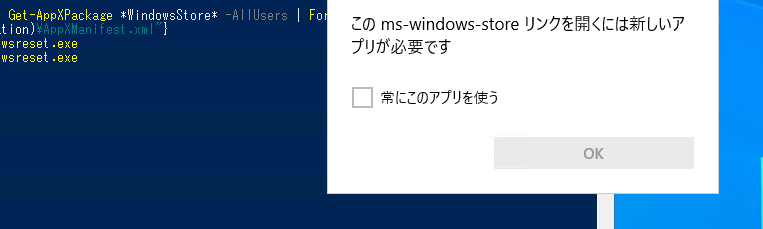Hi Rkppt-4902,
You should be able to reinstall the store by following these steps:
- Go to settings> Update and Security> troubleshoot > Additional troubleshooter> Then click Windows Store apps
- Temporarily Disable the Anti-virus (If you have third party anti viru)
- Run Powershell
- On Powershell(admin), copy and paste the command below:
Get-AppXPackage | Foreach {Add-AppxPackage -DisableDevelopmentMode -Register "$($_.InstallLocation)\AppXManifest.xml"}
Method 2. repair Windows Store and update components
Open Powershell with Admin or CMD with Admin (Press Windows key + X then click Windows Powershell(Admin))
Copy each line of command to Powershell then press enter (one line at a time)
net stop bits
net stop wuauserv
net stop appidsvc
net stop cryptsvc
Del "%ALLUSERSPROFILE%\Application Data\Microsoft\Network\Downloader*.*"
rmdir %systemroot%\SoftwareDistribution /S /Q
rmdir %systemroot%\system32\catroot2 /S /Q
regsvr32.exe /s atl.dll
regsvr32.exe /s urlmon.dll
regsvr32.exe /s mshtml.dll
netsh winsock reset
netsh winsock reset proxy
net start bits
net start wuauserv
net start appidsvc
net start cryptsvc
-Once done restart the device and check
If none will work from the above solution I suggest to do an in-place upgrade wherein it will upgrade the device to the latest version and repair all issues without deleting any files.
Note: before doing this make sure to create a restore point: https://support.microsoft.com/en-hk/help/402753...
- go to this link: https://www.microsoft.com/en-us/software-downlo...
- Select Download tool, and select Run. You need to be an administrator to run this tool.
- On the License terms page, if you accept the license terms, select Accept.
- On the What do you want to do? page, select Upgrade this PC now, and then select Next.
- After downloading and installing, it should fix the issue.
Reference: https://www.microsoft.com/en-us/software-downlo...
Note: if you receive error: “This Pc can’t be upgrade, follow the steps below”
Method 1. Go to C:\$WINDOWS.~BT\Sources\Panther then delete the file name compatscancache.dat
Then try again or reboot the PC first then try again.
You might not see the folder as it is hidden, make sure to show hidden files first.
--If the reply is helpful, please Upvote and Accept as answer--