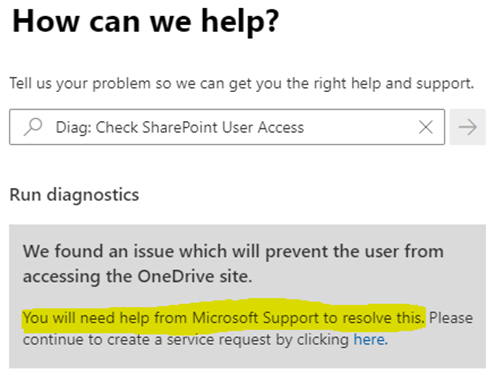The problem (I've got this happening at the moment) is that the user that left and re-joined, had files shared with him, so he was added to the OneDrive Site Collection Permissions / SharePoint site level permissions, however that will be linking to the "OLD" object. When a new file share is made, the site looks at the permissions, sees that the UPN already has access so nothing new is added. The link won't work. If from 365 Admin, you go to User > Active Users, search for your employee, click OneDrive and generate the URL, when you click it to get into his OneDrive, the URL will finish something like ******@domainname.co.uk1, this is the definitive confirmation that the account was closed and then a new account with same UPN is in use.
To resolve - You need to go to the shared file(s) location, modify the URL so that it looks like this:
OneDrive for Business:
https://companyname-my.sharepoint.com/personal/joe_bloggs_companyname_co_uk/_layouts/15/people.aspx?membershipgroupid=0
SharePoint Online:
https://company.sharepoint.com/sites/sitename/_layouts/15/people.aspx?membershipgroupid=0
This page will show you the Site Collection Permissions, find the employee that left and came back and remove them. Then, any new shares from that location, will be fine. It would need to be done for each location, anyone that has shared from OneDrive will need to do this, any SharePoint site would need to have this done by a SPO admin.