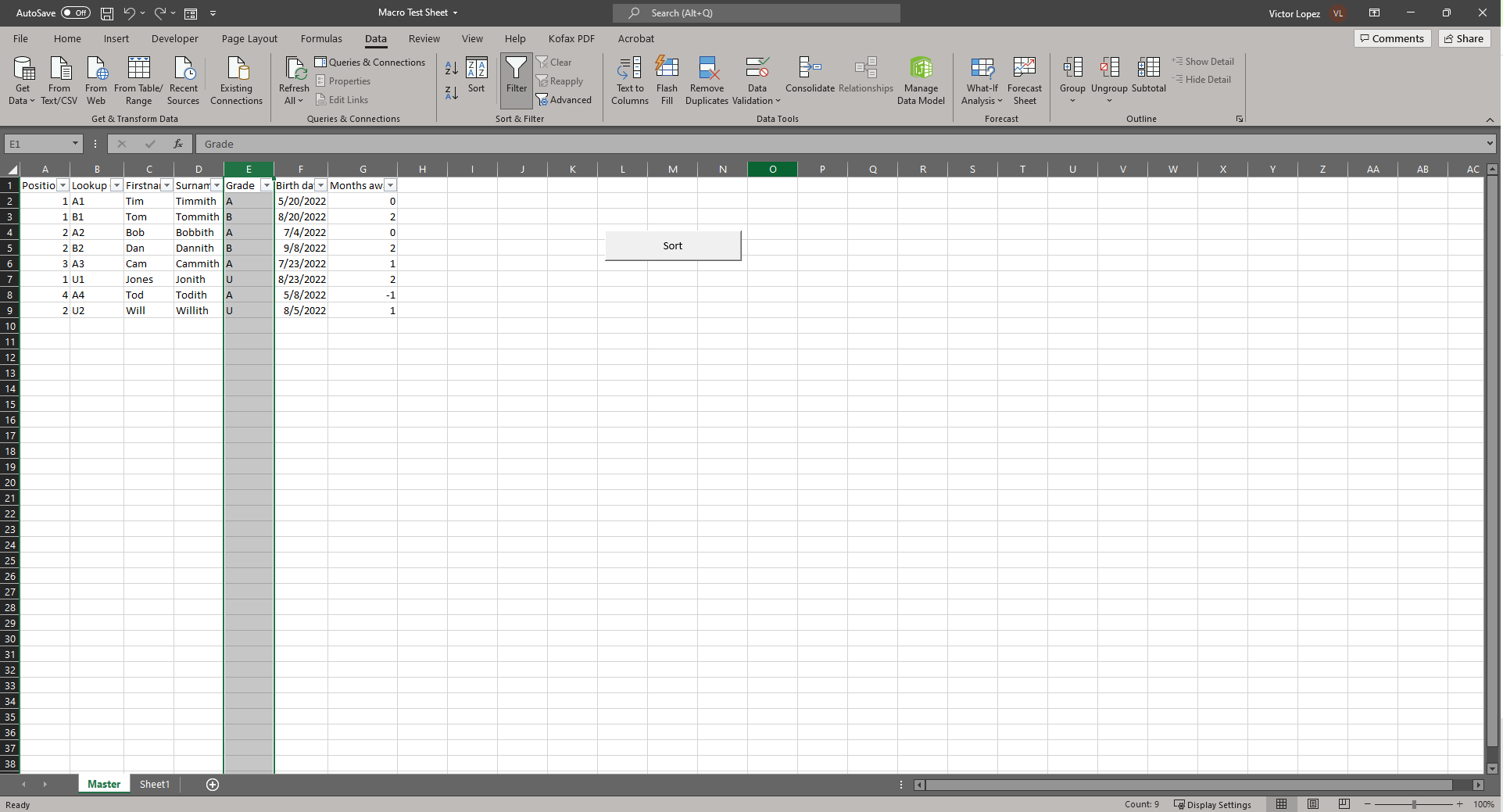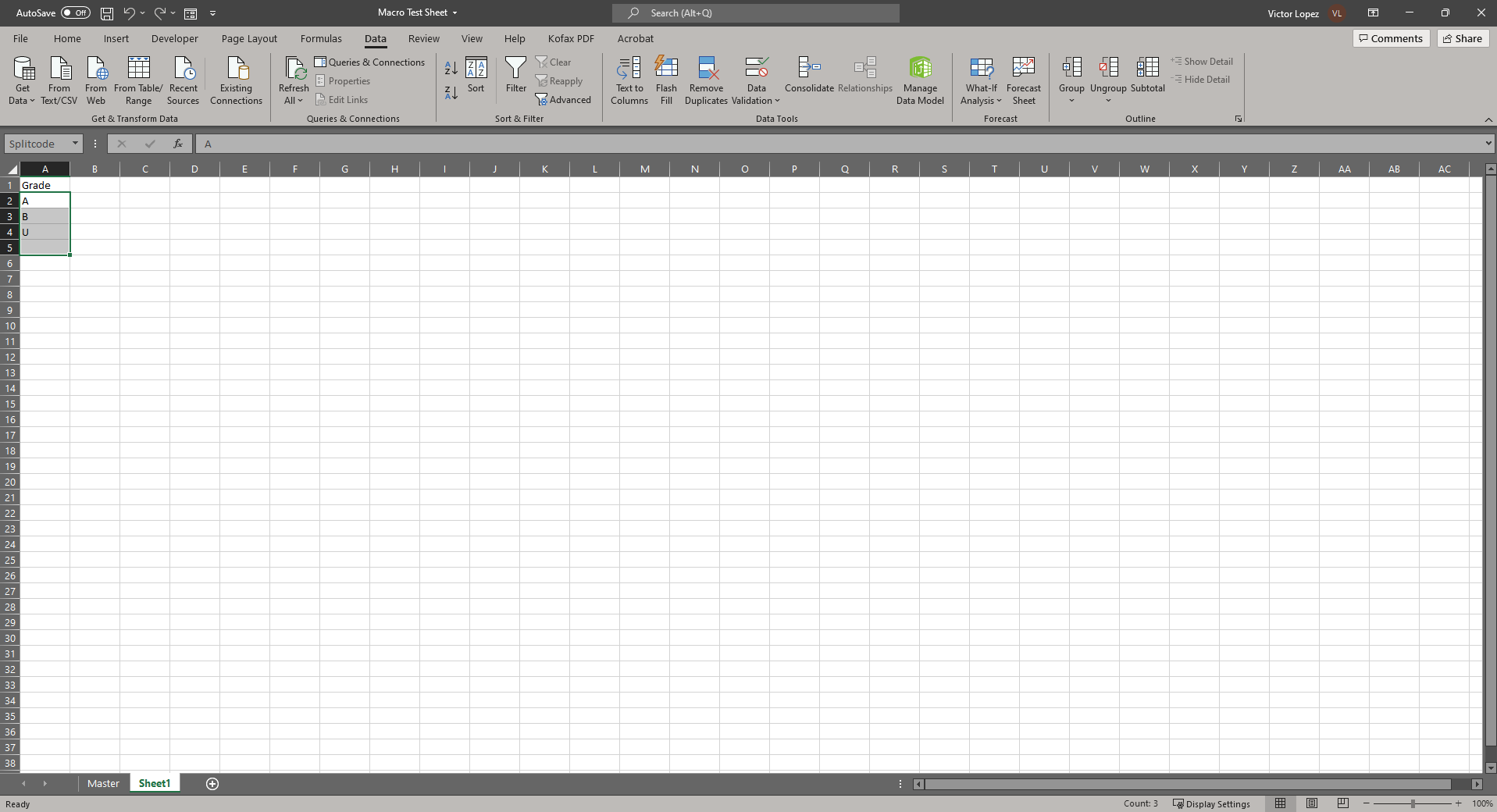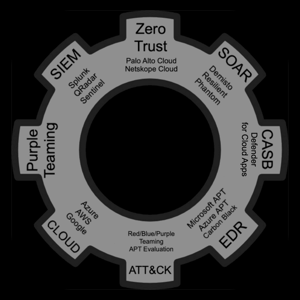I don't know macros honestly, but I asked your question to OpenAI and it gave me this answer:
https://beta.openai.com/playground
create an excel macro code that will sort by month
Private Sub Worksheet_Change(ByVal Target As Range)
ActiveWorkbook.Worksheets("Sheet1").Sort.SortFields.Clear
ActiveWorkbook.Worksheet("Sheet1").Sort.SortFields.Add Key:=Range("B1:B10") _
, SortOn:=xlSortOnValues, Order:=xlAscending, DataOption:=xlSortNormal
With ActiveWorkbook.Worksheet("Sheet1").Sort
.SetRange Range("A1:C100")
.Header = xlYes
.MatchCase = False
.Orientation = xlTopToBottom
.SortMethod = xlPinYin
.Apply
End With
End Sub