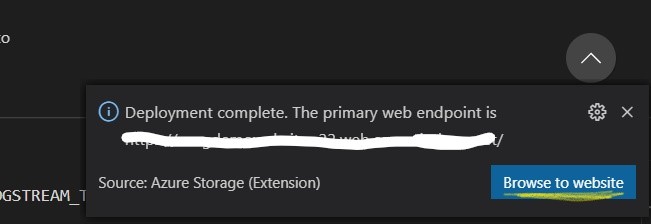Thanks for asking question! Once you have installed the Azure Storage extension for Visual Studio Code you'll see an Azure icon in the Activity Bar then Sign in to your Azure Account by clicking Sign in to Azure > Create New Storage Account > Create a new Resource Group > Choose a location > When prompted, choose "Enable website hosting" to configure your storage account for static site hosting > Enter 'index.html' for the index document path.
Once the deployment completes, click Browse to Website in the prompt to view your freshly deployed website.
You might want to look this official document:
https://learn.microsoft.com/en-us/azure/javascript/tutorial-vscode-static-website-node-01