The first thing to understand is that OneDrive cannot move files that point to a network location. So you must ensure that all directories you plan to move point to a local path.
Folder Redirection is considered a managed policy. Once configured, clients see these settings and apply the redirection paths to the registry. If the policy is not configured correctly, these paths will remain after the policy is removed, and the client will still see them as a managed setting and you need to manually change the paths directly in the registry.
To do this centrally takes some planning in advance.
If you look at your current folder redirection policy, you should ensure that the following setting is enabled.
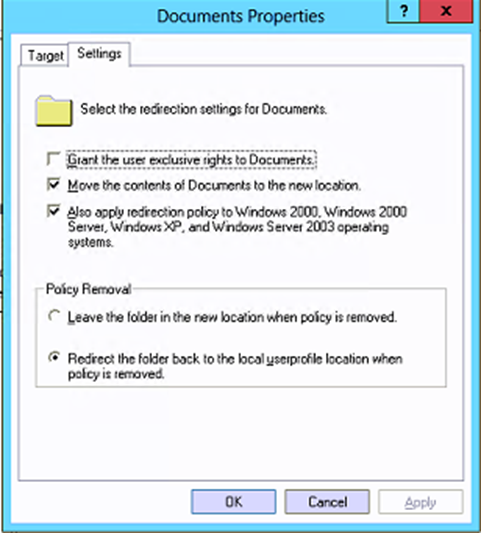
You should ensure that an adequate amount of time has passed to ensure that all client computers have updated this setting
I would suggest creating a security group named “Exclude Folder redirection” and adding the users you plan to move to this group.
On the folder redirection, GPO go to delegation > Advanced, then Add your new security group with the following permissions Read = Allow. Apply Group Policy = Deny.
The user login will be delayed at the next logon while it moves files from the network location back to the local profile.
Now that the paths are local, you can redirect to OneDrive.
- Manually by signing in to OneDrive as the user and choosing settings > Backup
- Group policy (will require you to copy over ADMX & ADML files to your policies definition folder)
https://learn.microsoft.com/en-us/onedrive/use-group-policy - For Azure Active Directory joined computers, redirection can be configured using a configuration policy in Endpoint configuration Manager


