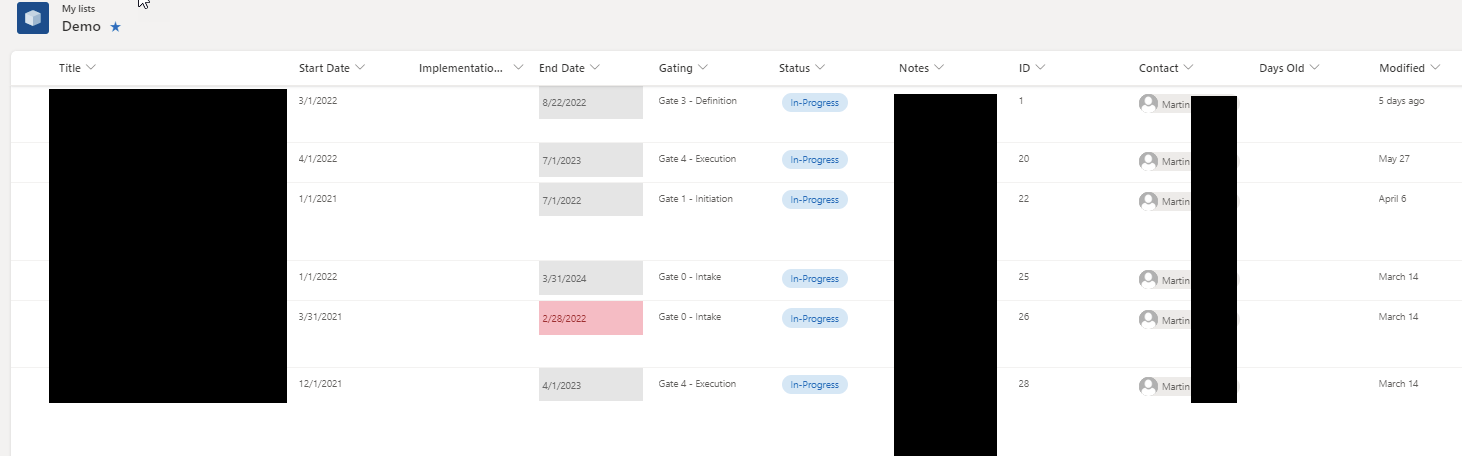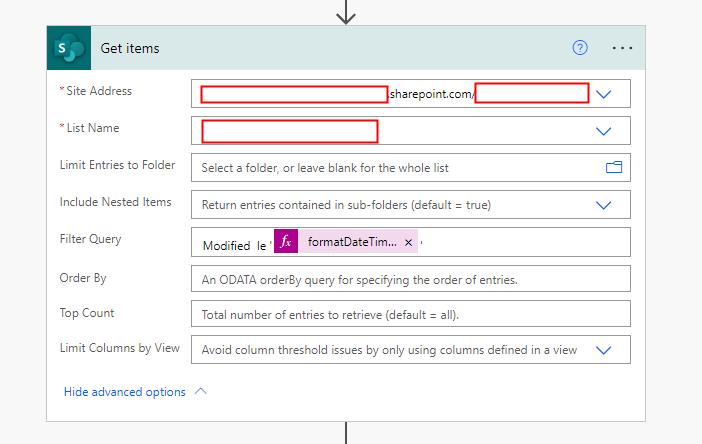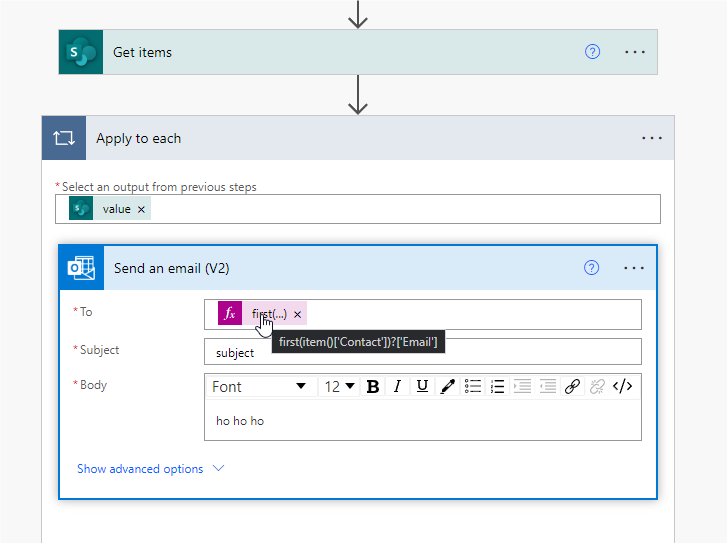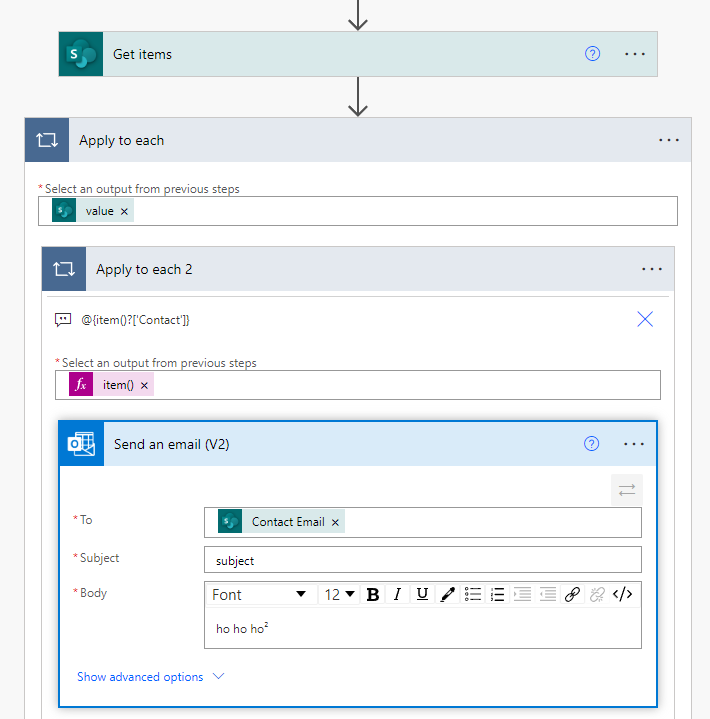Hi @Anonymous ,
Your requirements can be implemented using Power automate.
The list used in the test is as follows:
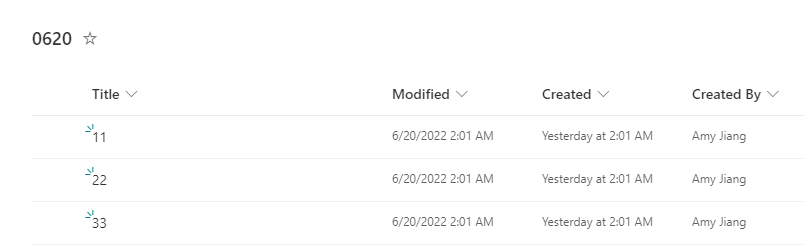
Create a new flow: choose “Scheduled cloud flow” and set the parameters according to your actual situation.

Fill in the judgment conditions:
formatDateTime(item()['Modified'],'yyyy-MM-dd')
is equal to
addDays(utcNow(),-30,'yyyy-MM-dd')
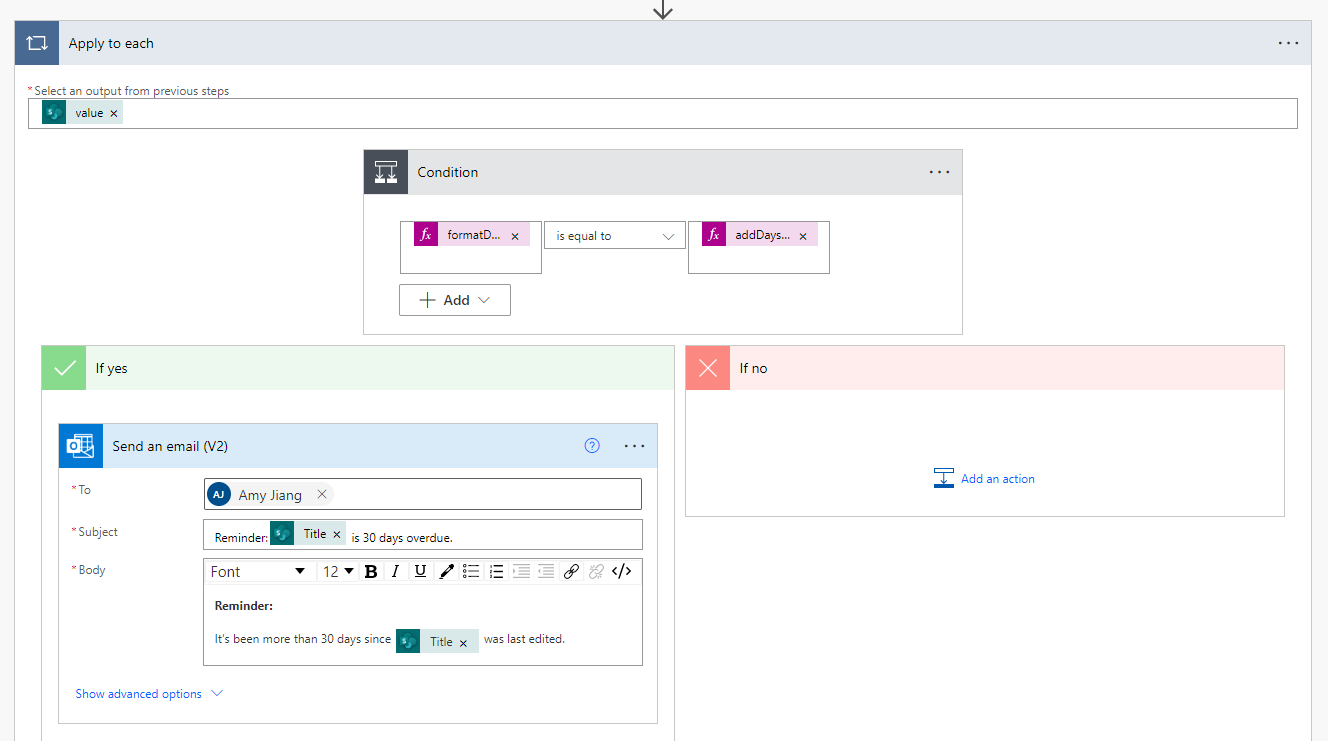
Then run the flow and you can receive an email as below:
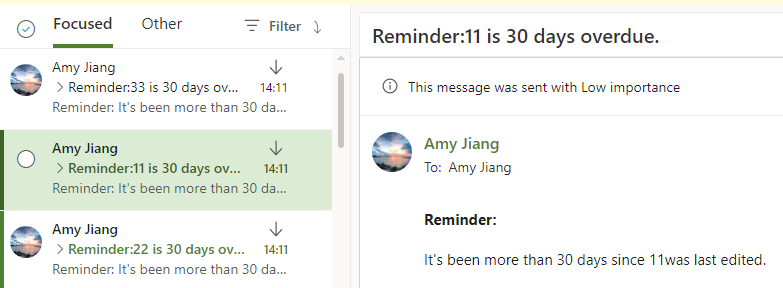
Thanks,
Yanli Jiang
===========================================
If the answer is helpful, please click "Accept Answer" and kindly upvote it. If you have extra questions about this answer, please click "Comment".
Note: Please follow the steps in our documentation to enable e-mail notifications if you want to receive the related email notification for this thread.

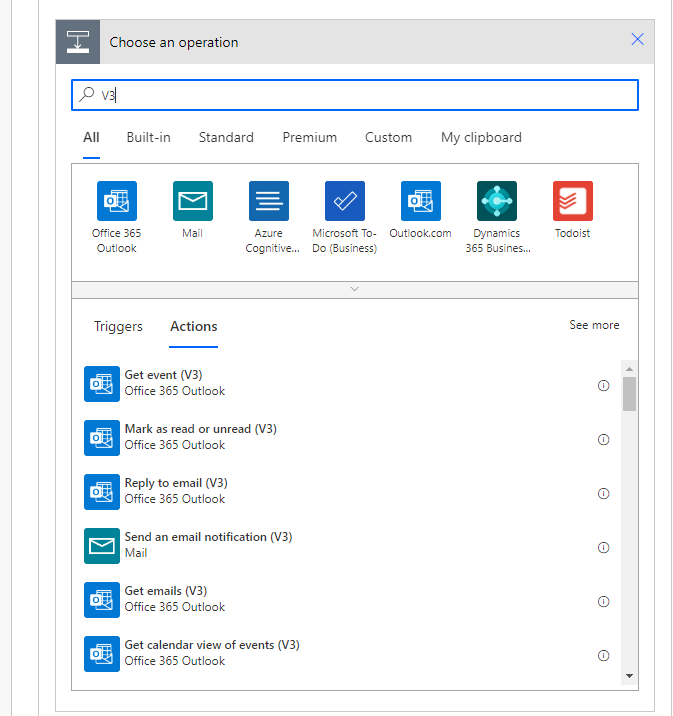
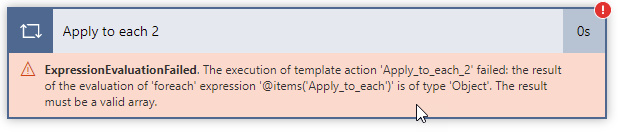 FYI same result using outlook 365 send an email V2
FYI same result using outlook 365 send an email V2