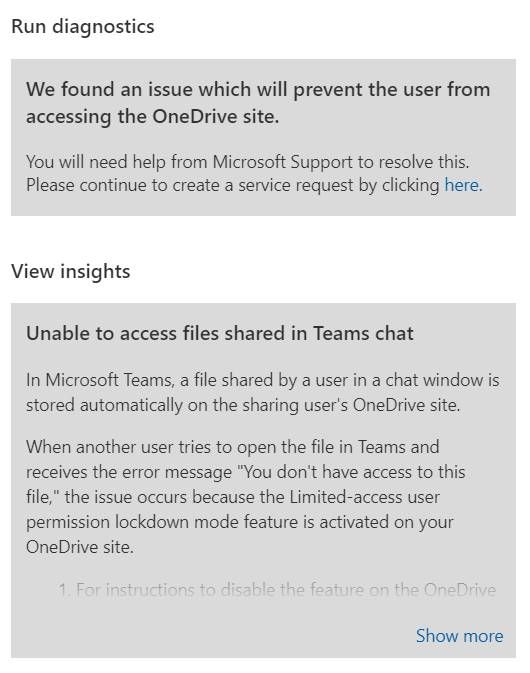Hi @IBN
I thought files in Teams Chats were shared from OneDrive rather than SharePoint?
Yes, you're right. Teams chat file is stored automatically in OneDrive Site. In this case,we firstly recommend you contact with the file owner to check if there are any permission settings restrict this user's access. For example. This file is only opened for the specific person or this affected user is not in the permission list. For more details about file permissions setting, you could check this part: Control the permissions of the file.
Note: Microsoft is providing this information as a convenience to you. The sites are not controlled by Microsoft. Microsoft cannot make any representations regarding the quality, safety, or suitability of any software or information found there. Please make sure that you completely understand the risk before retrieving any suggestions from the above link.
If the answer is helpful, please click "Accept Answer" and kindly upvote it. If you have extra questions about this answer, please click "Comment".
Note: Please follow the steps in our documentation to enable e-mail notifications if you want to receive the related email notification for this thread.