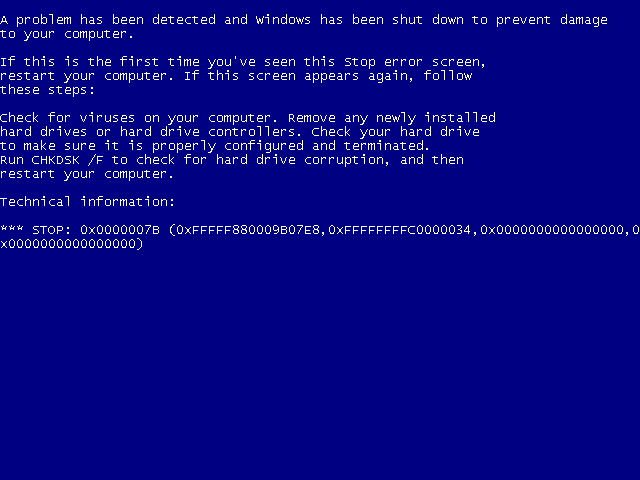Hello,
(sorry for my english, this is a 95% google trad)
I work in a small company and due to technical issues, I'm trying to virtualize an old server.
It would be impossible to rebuild (software) the server from scratch and the only solution is the virtualization. It operates in a small dedicated LAN so security about keeping an old system is not a problem.
The current technical characteristics are as follows:
i5-3610ME - 3.3 GHz (2 cores)
8GB DDR3 1333MHz
512 GB HDD
NVIDIA Quadro NVS 315 graphics card.
I used a bootable USB key to make an image of the server's hard drive, I installed VMWare on a PC running Windows 10 pro (i7 10 875H, 16 GB RAM, 1TB NVME SSD ), I created a virtual machine (8 GB RAM, 1 2-core proc, 512 GB HDD, 1 network card, USB 2.0), booted to an ISO and applied the image to the virtual disk.
With that, my virtual disk is the exact copy of the real server.
But, when I run the virtual machine, the Windows logo appears, 3-4s, and... blue screen of the VM:
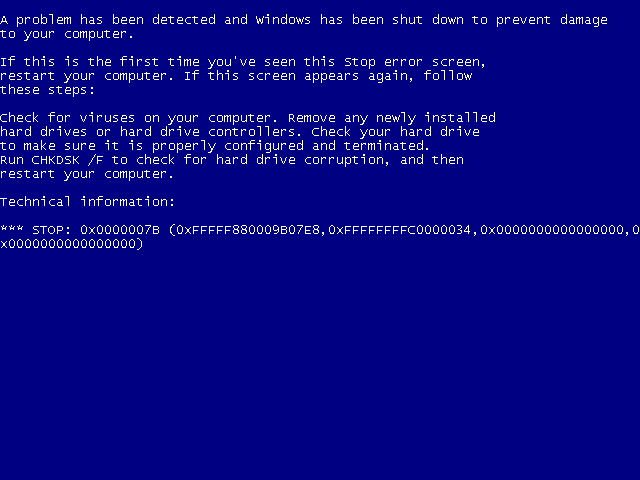
The results I could find on the internet speak of a boot problem, but the Windows logo appears so I don't think that's the case with my problem. If there was a boot problem, I would get an error message like "no OS found" or something like that and the Windows logo would not appear. Especially since after a blue screen, I have the choice of the boot mode I want (safe mode, etc.).
I don't know if that changes anything, but the server was running Windows 7 Embedded. I guess whoever built it wanted to do things clean but I don't master this variant of the OS at all... I'm just a passionate, my experience in this kind of case is very limited.
I tried a lot of things, including:
- creation of 2 other VMs so that the hard disk is connected as IDE or SATA (instead of SCI by default)
- installation of a classic Windows 7 in another VM, update of the latter and installation of the VM tools then copy of the contents of its folder c:\Windows\System32\drivers to the same folder of the virtualized server (via bootable ISO )
- ditto with an ISO of Windows 7 Embedded freshly downloaded and installed
- activation of the debug mode of the virtualized server, no error in the loading list, the blue screen occurs afterwards (3-4s after the logo appears)
- modification of the registery (from an Hirens ISO) to switch some services to start at 0.
Nothing worked and I don't see what approach could solve the problem...
Edit : There is a video : 722842618
Do you have a solution or an idea to test?
Thank you very much !