Hi,
Without using ADF you can achieve this, Please try to create the Logicapp like below screenshot,
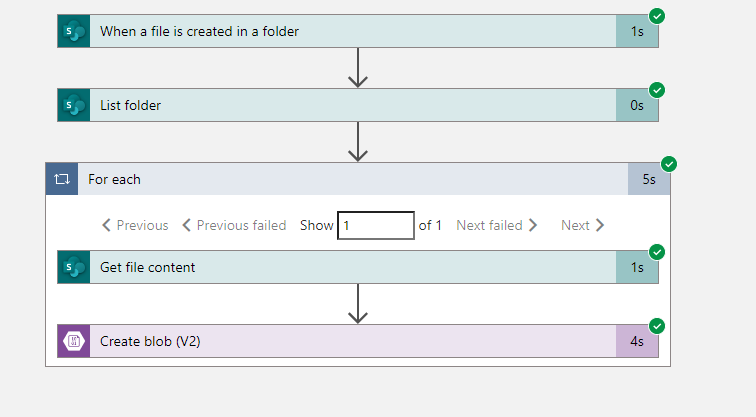
Similar Question: https://learn.microsoft.com/en-us/answers/questions/898856/how-to-copy-files-from-sharepoint-to-azure-blob-st.html
This browser is no longer supported.
Upgrade to Microsoft Edge to take advantage of the latest features, security updates, and technical support.
How to copy files from sharepoint to azure blob storage using azure logic apps in azure data factory.
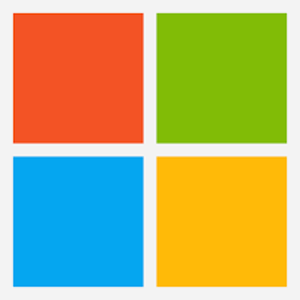
Hi,
Without using ADF you can achieve this, Please try to create the Logicapp like below screenshot,
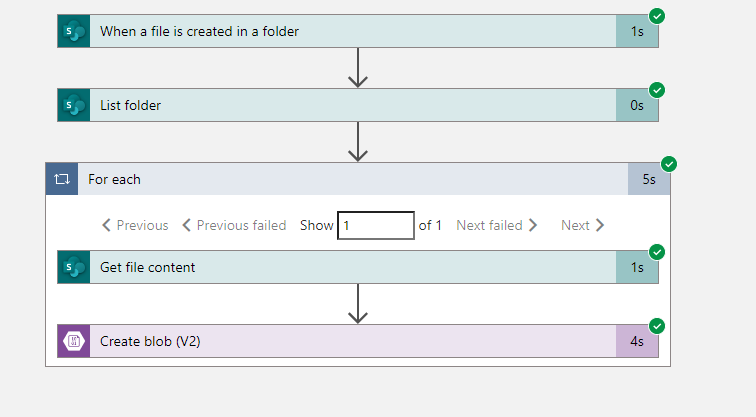
Similar Question: https://learn.microsoft.com/en-us/answers/questions/898856/how-to-copy-files-from-sharepoint-to-azure-blob-st.html

Hey,
you can use the below blogs:
1: transfer files from logicapp
https://www.mssqltips.com/sqlservertip/5893/transfer-files-from-sharepoint-to-blob-storage-with-azure-logic-apps/
2.trigger logic app from adf
https://www.mssqltips.com/sqlservertip/6264/how-to-call-logic-app-synchronously-from-azure-data-factory/
but why use logic app when you can use ADF directly:
learn.microsoft.com/en-us/azure/data-factory/connector-sharepoint-online-list?tabs=data-factory#copy-file-from-sharepoint-online

To copy files from SharePoint to Azure Blob Storage using Azure Logic Apps in Azure Data Factory, you can follow these steps:
Alternatively, you can use Azure Data Factory to automate the execution of the logic app. To do this, you can create a pipeline in Azure Data Factory and add a "Logic App" activity to the pipeline. In the "Logic App" activity, you can specify the logic app that you created above and configure the input and output parameters for the logic app. You can then schedule the pipeline to run repeatedly or trigger it manually to copy the files from SharePoint to Azure Blob Storage.
This answer has been deleted due to a violation of our Code of Conduct. The answer was manually reported or identified through automated detection before action was taken. Please refer to our Code of Conduct for more information.
Comments have been turned off. Learn more