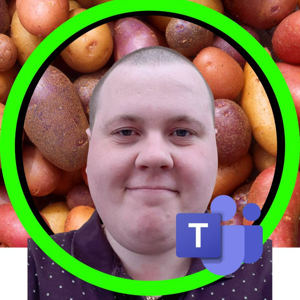Hi @Fredy ,
Please can you try and see if any of these work:
- Recreating the user profile on Computer A
- A brand new Computer that the user has never logged into before
- Reinstall Teams app
- Flatten the Teams app cache
- Under Settings > Devices - can you place post a screenshot of all of the settings
Thanks,
Jonathan