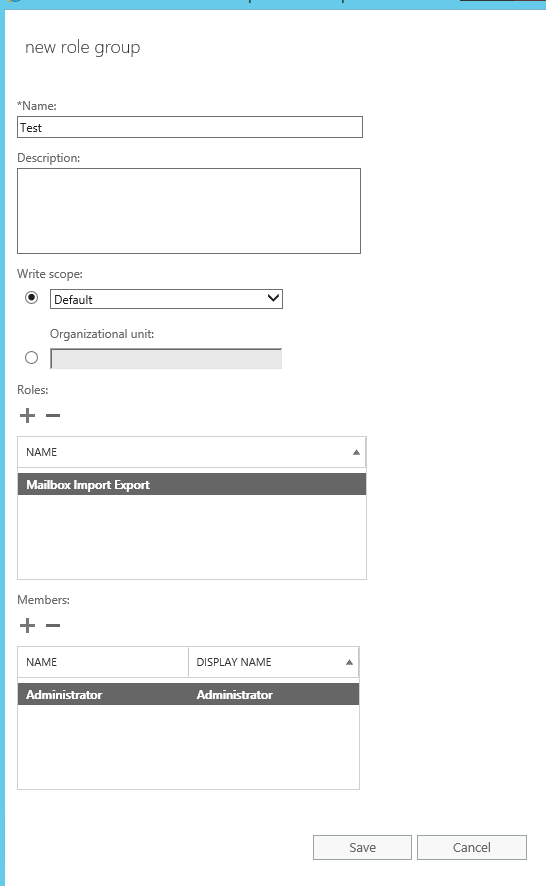Hi @David Hill (dshill) ,
Looks like permission issue as the option is greyed out. Add your account to the Discovery management role with mailbox import/export permission and then check if the option is available.
- To assign Discovery Management rights, please go to the new or old Exchange Admin Center-> Roles -> Admin Roles -> look for Discovery Management and open -> Under the assigned tab, add your user account and click Add.
- To add Mailbox Import Export permission to the Discovery Management role group, please go to the new or old Exchange Admin Center-> Roles -> Admin Roles -> look for Discovery Management and open -> Click + sign and add the permission.
You can refer below for more information
https://learn.microsoft.com/en-us/exchange/recipients-in-exchange-online/manage-user-mailboxes/recover-deleted-messages
If the above suggestion helps, please click on “Accept Answer” and upvote it.