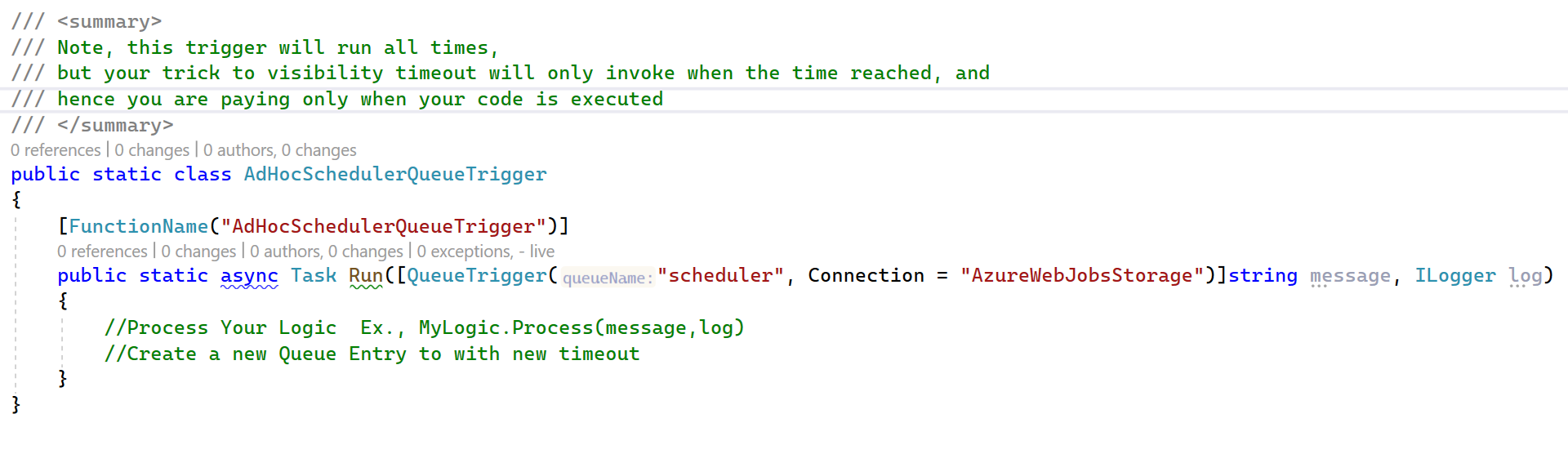Hi anonymous user ,
Thanks for reaching out to Q&A forum.
I am assuming that you have stopped the function app manually at your end. If that is the case, it is expected that the timer trigger didnt run as per the schedule as the Function host is not running. Please note that, irrespective of the timer schedule, the function needs to be running all the time. This is to make sure that the function host is up and running.
The executions that happened at 11 AM might be older executions that the function might have missed when the app was stopped. You can look at the monitor section of the function and check the invocation logs for more details. The timer trigger function itself would trigger based on the cron schedule and there is no need for any managed queue.
If the function app was stopped automatically by itself, we need to troubleshoot further. Please let me know.