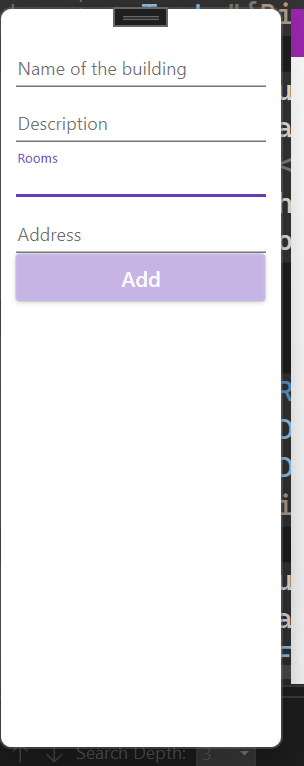StackPanel stacks things. They must be placed one after the other with no extra spacing for further layout arrangements. In this case, the VerticalAlignment property will be ignored.
You could try the following two solutions:
- Use Grid instead of StackPanel.
Add <RowDefinition Height="Auto"/> for all of the items except the last. For that one, use <RowDefinition Height="*"/> so that it will take up the remaining space. Then the VerticalAlignment="Bottom" should have the effect you want.
<Grid Width="200" Height="300">
<Grid.RowDefinitions>
<RowDefinition Height="auto"/>
<RowDefinition Height="auto"/>
<RowDefinition Height="auto"/>
<RowDefinition Height="auto"/>
<RowDefinition Height="auto"/>
<RowDefinition Height="*" />
</Grid.RowDefinitions>
<TextBox x:Name="NameTxt" Grid.Row="0" Background="AliceBlue" Text="{Binding Name}"></TextBox>
<TextBox x:Name="DescTx" Grid.Row="1" Text="{Binding Desc}"></TextBox>
<TextBox x:Name="RoomsTx" Grid.Row="2" Text="{Binding Rooms}"></TextBox>
<TextBox x:Name="AddressTx" Grid.Row="3" Text="{Binding Address}" />
<ListBox Grid.Row="4" />
<Button Grid.Row="5" Content="Add" Margin="10" VerticalAlignment="Bottom"></Button>
</Grid>
The result:
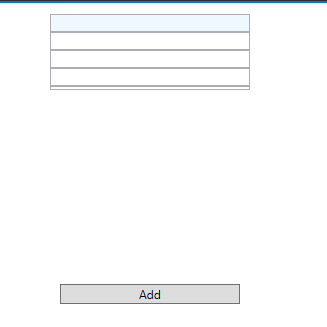
2.Use DockPanel instead of StackPanel.
Put the last item separately as a child for the DockPanel, and set its DockPanel.Dock property as DockPanel.Dock="Bottom". Then after this, include a vertical StackPanel where all the other items are placed. This will default to the Fill value of the Dock property.
<DockPanel Width="200" Height="300" >
<Button Height="40" Content="Add" DockPanel.Dock="Bottom"></Button>
<StackPanel DockPanel.Dock="Top" >
<TextBox x:Name="NameTxt" Background="AliceBlue" Text="{Binding Name}"></TextBox>
<TextBox x:Name="DescTx" Text="{Binding Desc}"></TextBox>
<TextBox x:Name="RoomsTx" Text="{Binding Rooms}"></TextBox>
<TextBox x:Name="AddressTx" Text="{Binding Address}" />
<ListBox Grid.Row="4" />
</StackPanel>
</DockPanel>
The result:
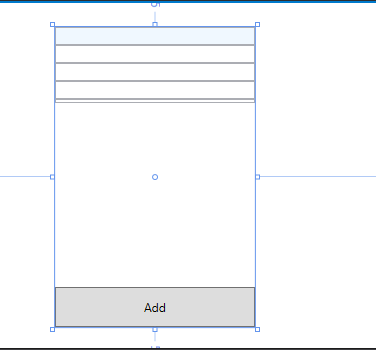
If the response is helpful, please click "Accept Answer" and upvote it.
Note: Please follow the steps in our [documentation][5] to enable e-mail notifications if you want to receive the related email notification for this thread.
[5]: https://learn.microsoft.com/en-us/answers/articles/67444/email-notifications.html