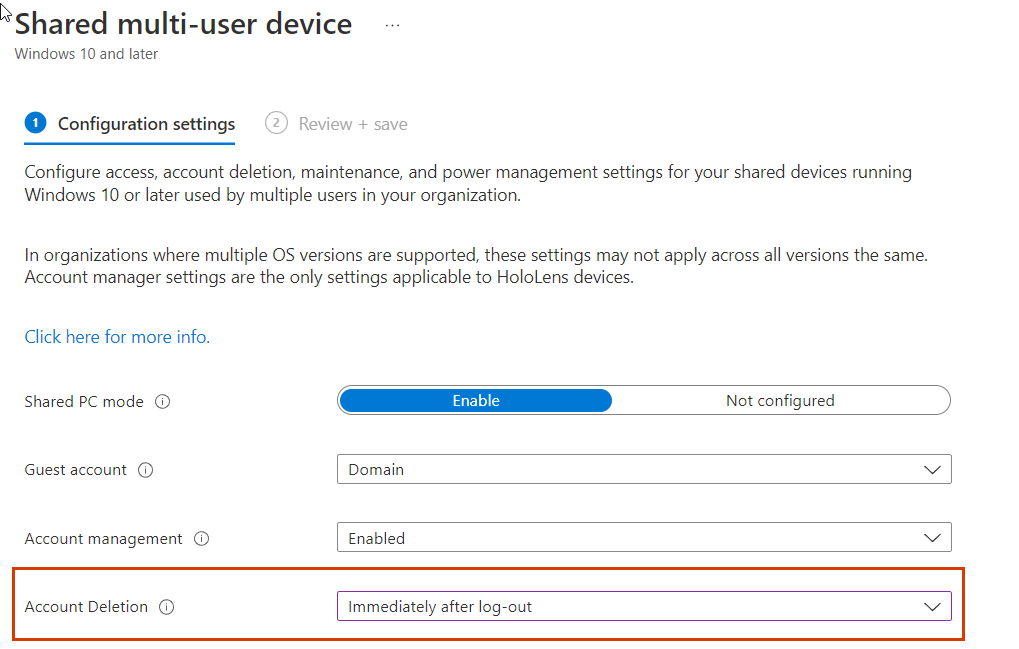Hi there,
As it is obvious that the same configuration works well in Windows 10 that this is a bug with Windows 11. I would suggest you not upgrade to Windows 11 until there is a fix or a reason for this behavior in Windows 11.
I would suggest you not upgrade to Windows 11 until there is a fix or a reason for this behavior in Windows 11.
In the meantime make sure that the procedure is done rightly by following this article, Windows 10/11 and newer settings to manage shared devices using Intune
https://learn.microsoft.com/en-us/mem/intune/configuration/shared-user-device-settings-windows Control access, accounts, and power features on shared PC or multi-user devices using Intune
https://learn.microsoft.com/en-us/mem/intune/configuration/shared-user-device-settings You can raise feedback to the Microsoft team.
The Feedback Hub app lets you tell Microsoft about any problems you run into https://support.microsoft.com/en-us/windows/send-feedback-to-microsoft-with-the-feedback-hub-app-f59187f8-8739-22d6-ba93-f66612949332
Hope this resolves your Query !!
-------------------------------------------------------------------------------------------------------------------------------------
--If the reply is helpful, please Upvote and Accept it as an answer–