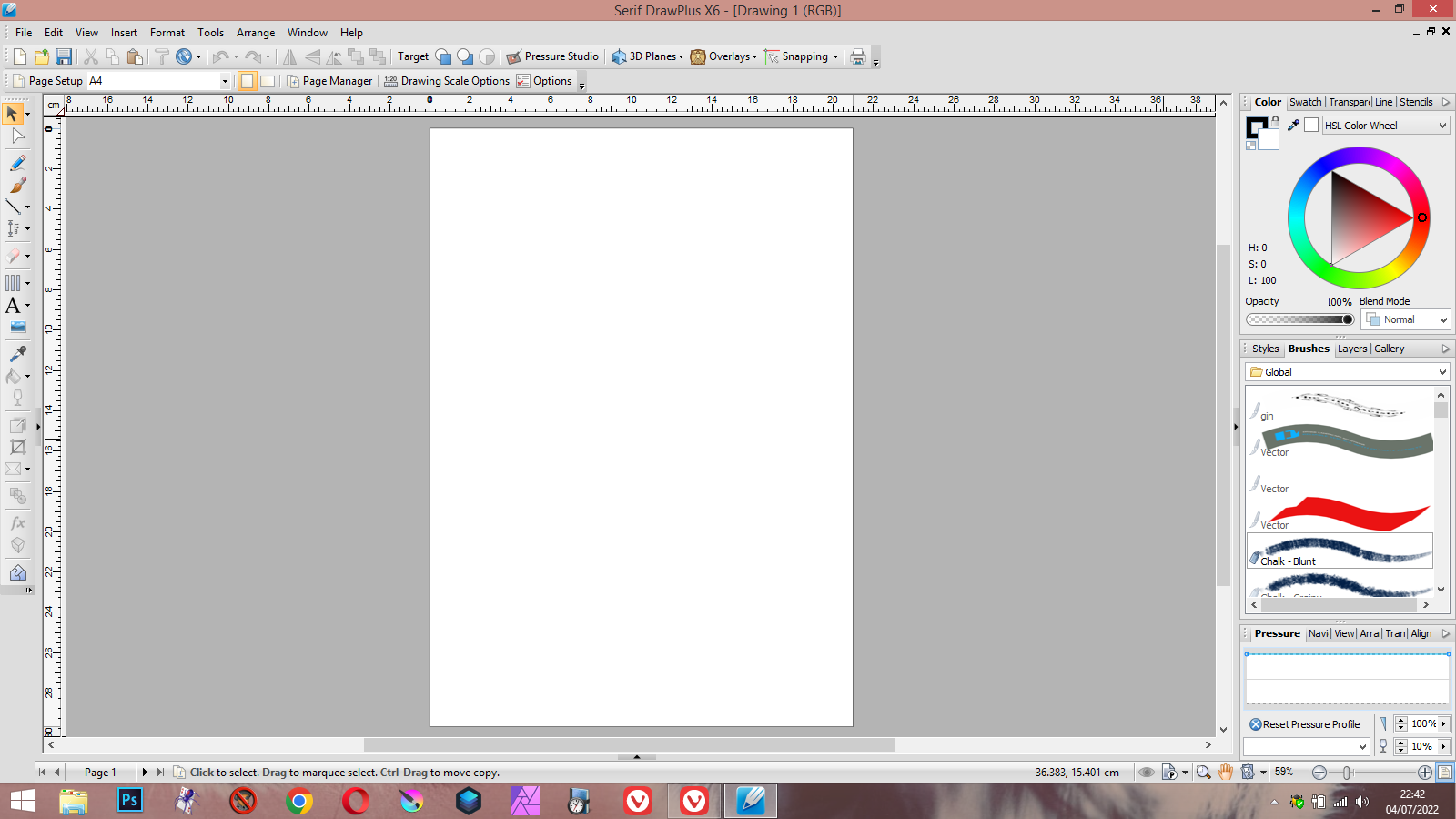I have just purchased a new Lenovo laptop (June 2022). Windows has done all the current updates, so I presume everything is up to date. As I try to learn things, I ask the questions on the internet. The answers, in general, advise me to (for example) Start menu> and then choose ******. My problem is ******* is not the same on my computer. What I am told to click on is not listed.
Another problem is, I cannot create a new file in Quick view on the C drive. I can create a file inside the designated- Documents, Pictures, Downloads, Music and Video files that come installed, but if I put photos in the Pictures file, I can only view one at a time, rather than clicking a 'next' arrow. The whole system seems to be so complicated after the old versions I have been using, from 8.1 backwards. To view photos I have had to download an app. The main problem though is as at the beginning, Everybody who gives answers to my questions seem to have a different seem to have a totally different system to me.