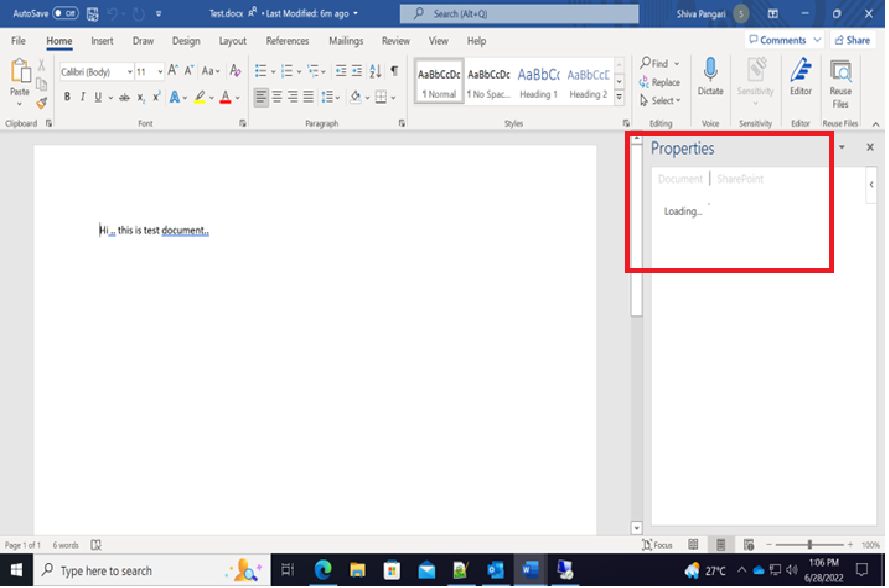Hi @shiva ,
May I know the steps that how do you add a Nintex form to the document library? I think the problem may be related to whether you installed NintexForms correctly, I suggest you to check, here is an article for your reference.
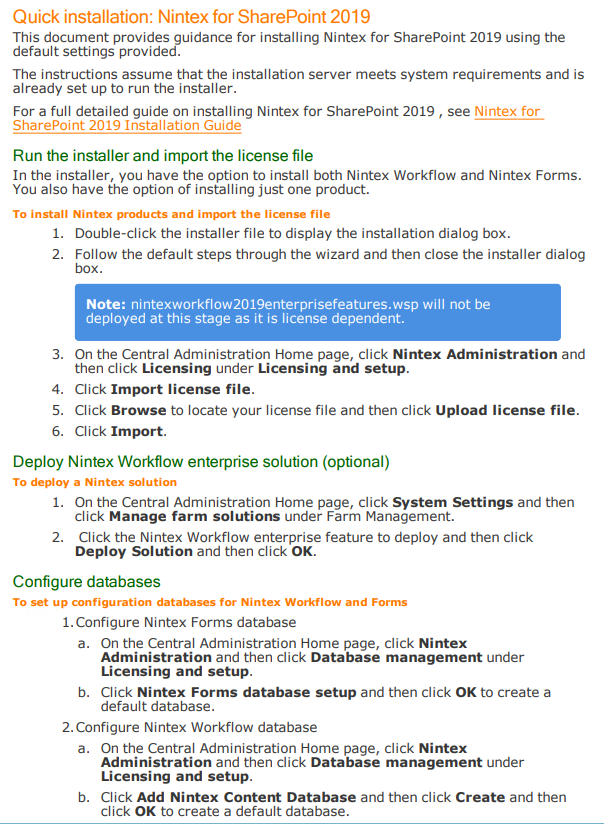
Or you can also go to Nintex Community to ask for some help.
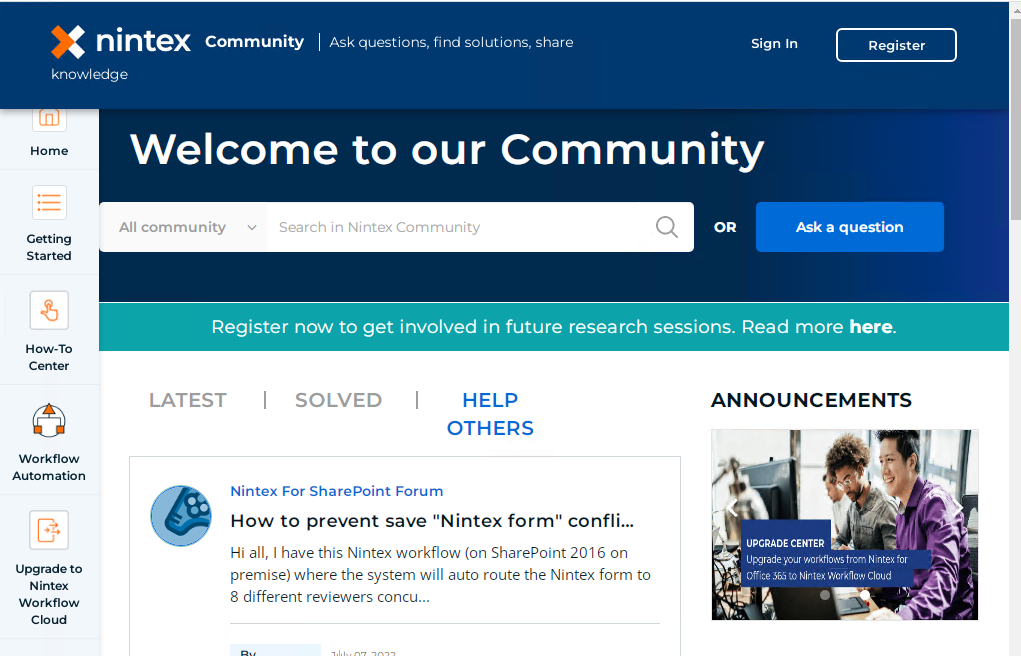
Note: Microsoft is providing this information as a convenience to you. The sites are not controlled by Microsoft. Microsoft cannot make any representations regarding the quality, safety, or suitability of any software or information found there. Please make sure that you completely understand the risk before retrieving any suggestions from the above link.
Thanks,
Yanli Jiang
===========================================
If the answer is helpful, please click "Accept Answer" and kindly upvote it. If you have extra questions about this answer, please click "Comment".
Note: Please follow the steps in our documentation to enable e-mail notifications if you want to receive the related email notification for this thread.