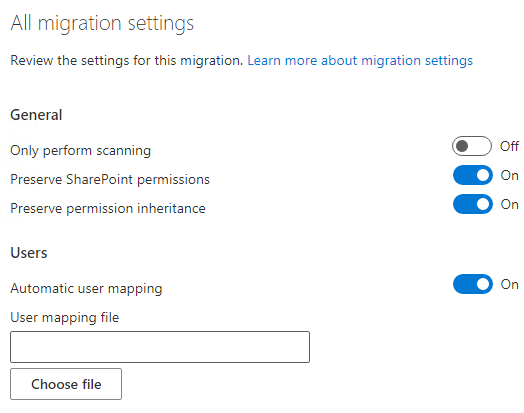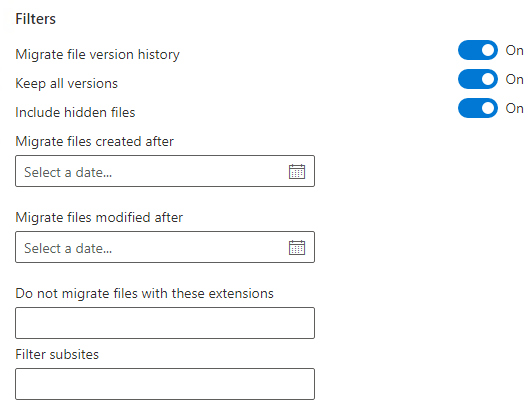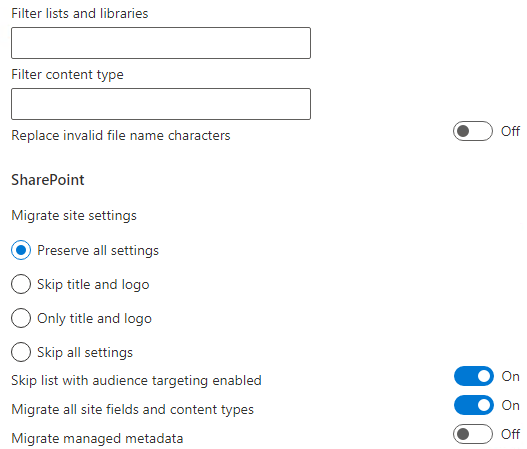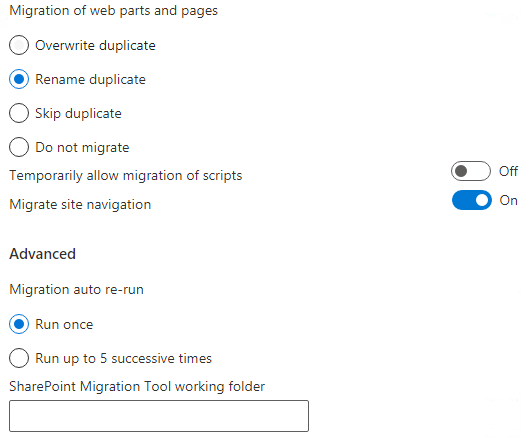I have migrated wiki pages from server to online steps by steps you provided. And I cannot reproduce the issue.
Whether all wiki pages in the site pages library occurs this issue?
Please try to create a new wiki page then have a test, compare the result.
If the answer is helpful, please click "Accept Answer" and kindly upvote it. If you have extra questions about this answer, please click "Comment".
Note: Please follow the steps in our documentation to enable e-mail notifications if you want to receive the related email notification for this thread.