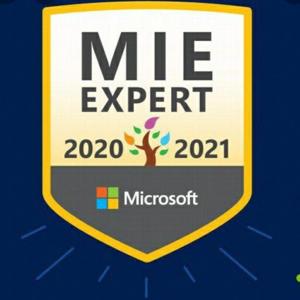Open PowerShell as administrator.
Copy/paste the following command at the command prompt, and then press Enter.
Get-WinUserLanguageList
Copy/paste each of the following commands at the command prompt, and then press Enter. In the following commands, instead of typing <languagecode>, replace it with the language tag you wish to remove, such as en-in for English (India).
$LangList = Get-WinUserLanguageList
$MarkedLang = $LangList | where LanguageTag -eq "<languagecode>"
$LangList.Remove($MarkedLang)
Set-WinUserLanguageList $LangList -Force
Type Y to confirm setting preferred language and remove extra language.