Thank you for posting your question on Microsoft Q&A.
If your device is disabled, then only your admin can re-enable the device. There will be multiple admins in your organization.
You can follow below steps to check the admins,
• Open Windows PowerShell as administrator.
• Run command “Install-Module azuread”
• Once installed you can run command “Connect-AzureAD” and enter user credentials once it asks for.
• Once you login, you can run command “Get-AzureADDirectoryRole”.
• From the output you can copy the object ID of Global administrator
• Run command “Get-AzureADDirectoryRoleMember -ObjectId "Paste the object ID of global admin that was copied earlier"
• You will get the list of users with global admin role assigned.
Now you can contact any global admin from the list and the admin can go to Azure Active Directory > Devices > select the checkmark next to the device > Enable in the Azure portal.
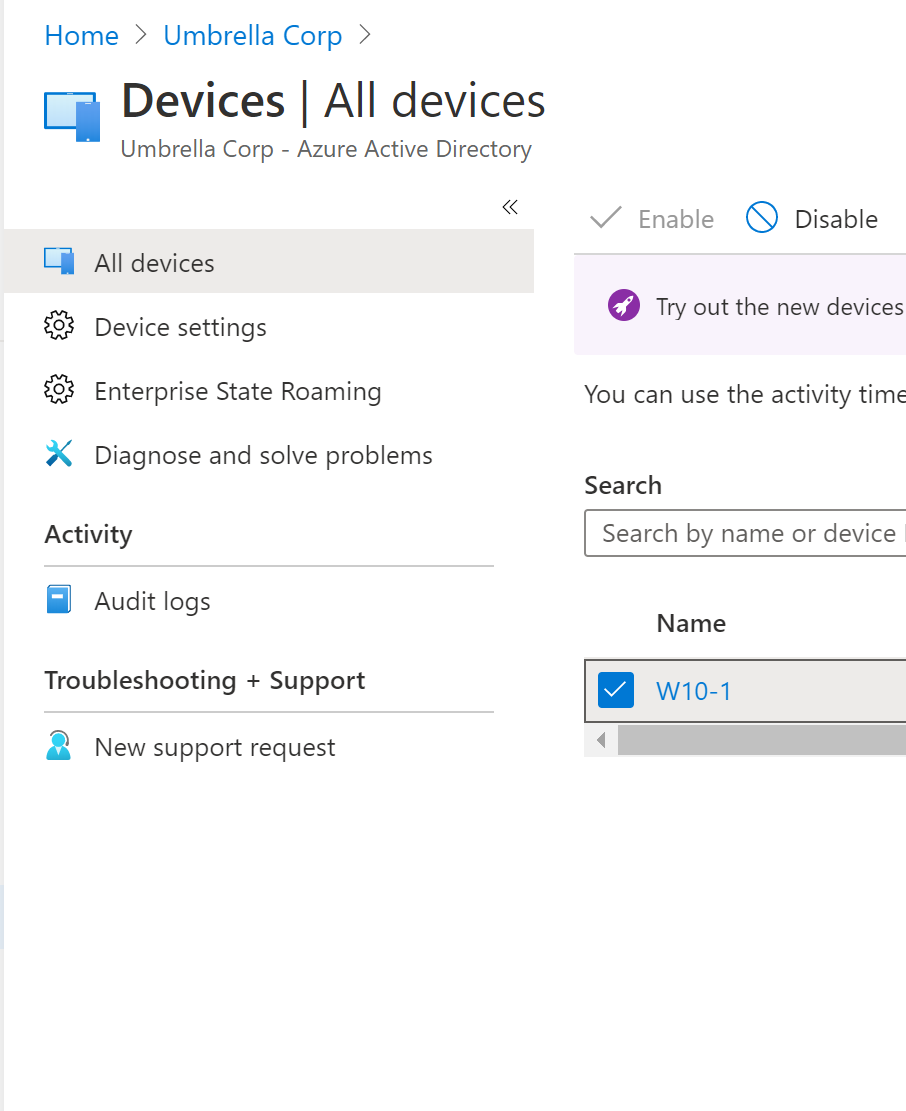
Let me know if you have any further questions.
Please "Accept the answer" if the information helped you. This will help us and others in the community as well.
