
Add a transcript to the script to see if it is encountering an error.
This browser is no longer supported.
Upgrade to Microsoft Edge to take advantage of the latest features, security updates, and technical support.
I'm running a simple one liner powershell script (refer below) which works fine. But when I try to execute it using Task Scheduler ( both manual/scheduled) on Windows 2k12 R2 server the task shows as completed successfully but actually nothing happens.
The Script : - "Remove-Item -Path "C:\TESTFOLDER" -Include *.txt -Recurse"
What things I already checked -
I searched a lot over internet but don't find any proper answer anywhere. It's becoming highly frustrating.
Can anyone suggest what might be wrong ?

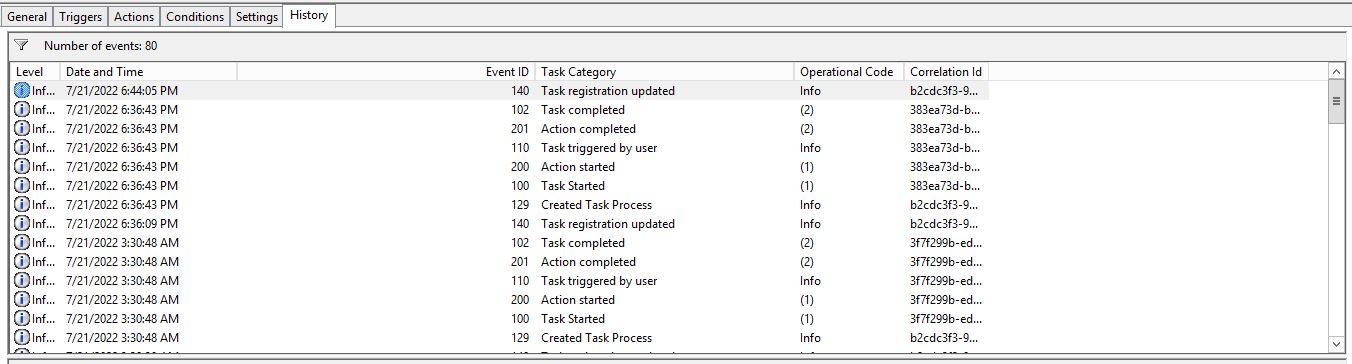


Add a transcript to the script to see if it is encountering an error.

Hello
Thank you for your question and reaching out. I can understand you are having issues related to Task scheduler
Action: Start a program
Program\script: powershell
Add arguments (optional): -File [Specify the file path to the script here]
----------------------------------------------------------------------------------------------------------------------------------
--If the reply is helpful, please Upvote and Accept as answer--

From what is visible in the screenshot, it would seem that the task isn't created correctly.
In Program/Script you can reference powershell.exe directly, no need for the full path. This is just a suggestion for ease of use.
In arguments, you must add the -File parameter before the path to the script.
This works:

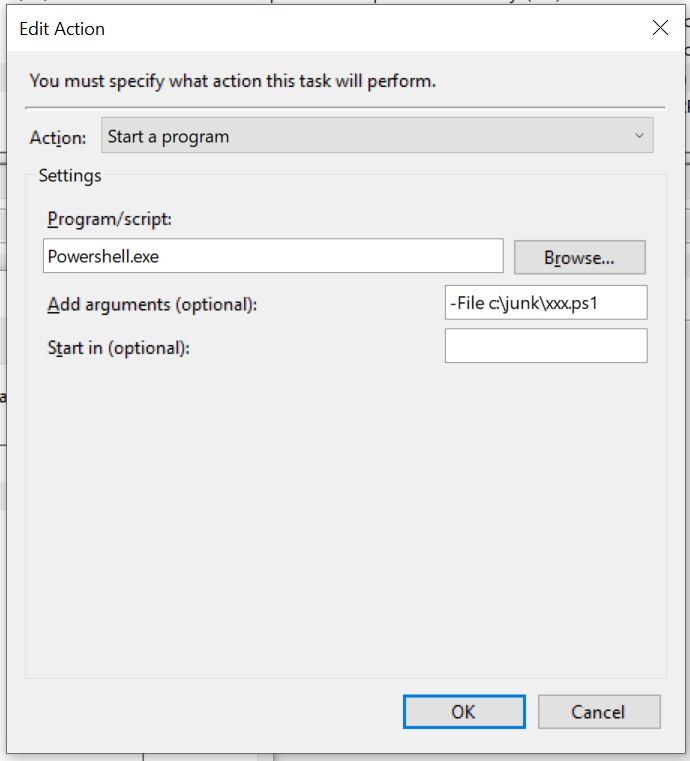

If you have a space in the folder name, then you need to put quotes around the file name.
