
Hello @John Mas
Spent all day on this one and hope it works for you!
Note: Make sure you add the directory where the files are and put the file names in the array (called files). You should test this on a test directory with test presentations before pushing it into production.
This script is to blur out all images in every presentation on every slide. (it makes it small, copies the picture, pastes the picture, and resizes the width/height so it looks blurry as seen below)
Before:
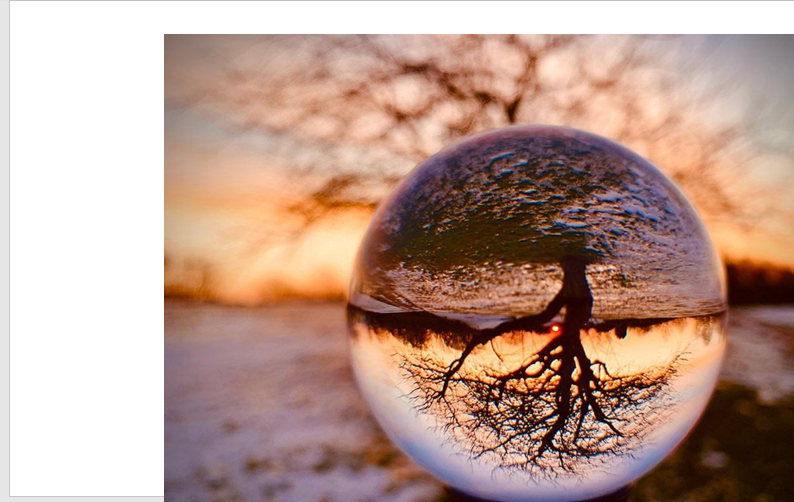
After:
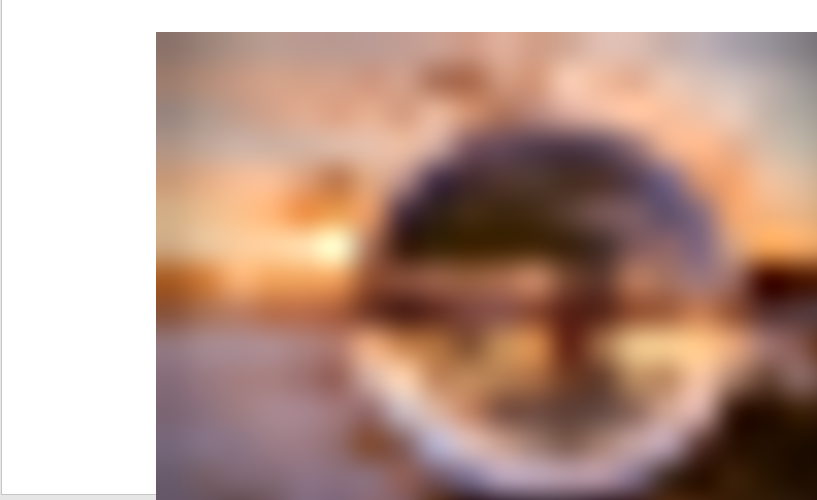
Part of the script that got me going was from https://www.pcreview.co.uk/threads/compress-pictures-using-vba.2740465/ and https://www.mrexcel.com/board/threads/vba-check-if-shape-is-a-picture.1023100/ (for finding out msoPicture property) - the rest of it was using Microsoft Learn.
1) Open a new PowerPoint Presentation > Go to File > Options > Customize Ribbon > Add Developer Tab
2) Create a new Macro and open up Visual Basic and paste the following code and make edits to the directory and files array. Once done, press the play button and let the script open, do its work, save, and close the presentations.
Sub compressPictures()
' Set your directory to your files here.
directory = "C:\Users\yourdirectory\Downloads\"
' Create Array for files
Dim files As Variant
files = Array("pres3.pptx", "pres4.pptx")
For Each file In files
Presentations.Open directory & file
Dim counter As Integer
counter = 1
myCount = ActivePresentation.Slides.Count
' MsgBox myCount - debug
While counter <= myCount
' slideCount = ActivePresentation.Slides(counter).Shapes.Count
' MsgBox slideCount - debug
Set myDocument = ActivePresentation.Slides(counter)
For Each Shape In ActivePresentation.Slides(counter).Shapes
If Shape.Type = msoPicture Then
storeWidth = Shape.Width
storeHeight = Shape.Height
Shape.LockAspectRatio = msoTrue
Shape.Width = 10
Shape.Copy
ActivePresentation.Slides(counter).Select
ActiveWindow.View.PasteSpecial ppPastePNG
With ActiveWindow.Selection.ShapeRange(1)
.Left = Shape.Left:
.Top = Shape.Top
.Width = storeWidth:
.Height = storeHeight
End With
Shape.Delete
End If
Next
counter = counter + 1
Wend
ActivePresentation.SaveAs directory & file
ActivePresentation.Close
Next
End Sub
Docs used:
- https://learn.microsoft.com/en-us/office/vba/api/powerpoint.shapes.range
- https://learn.microsoft.com/en-us/office/vba/api/powerpoint.shapes.pastespecial
- https://learn.microsoft.com/en-us/office/vba/api/powerpoint.presentation.saveas
- https://learn.microsoft.com/en-us/office/vba/api/powerpoint.presentation.close
- https://learn.microsoft.com/en-us/office/vba/language/concepts/getting-started/using-arrays
- https://learn.microsoft.com/en-us/office/vba/language/reference/user-interface-help/whilewend-statement
If this is helpful please don't forget to mark as correct answer. This one was a lot of work and hope it helps you out.

