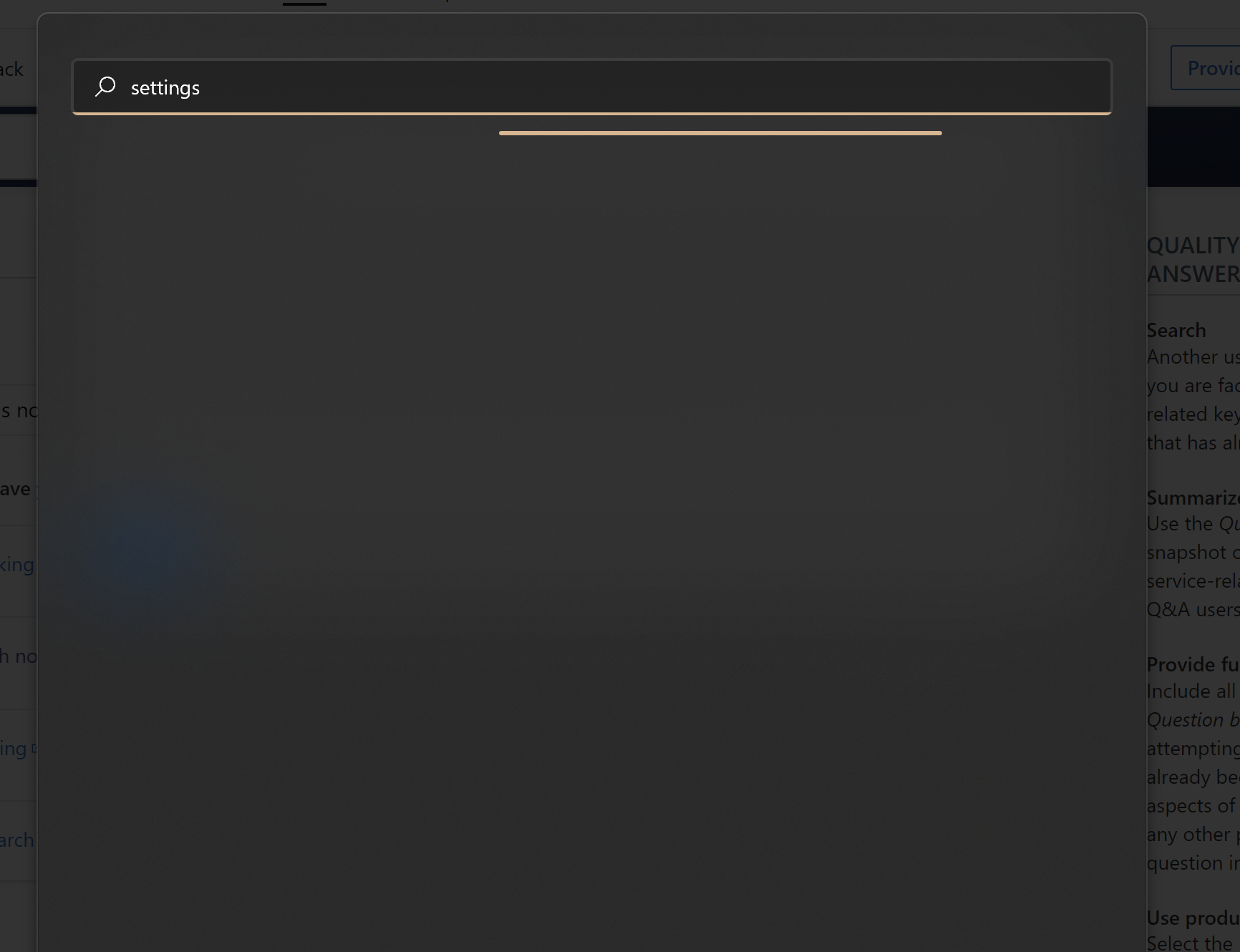Hello @Rachit ,
First off, all,
right-click anywhere on the taskbar to bring up the “Taskbar settings” option. Click on it.
A new “Settings” window will open as shown below.
Enable the “Search” Taskbar item if was disabled after the Windows 11 update.
Also Please check for the updates
Use the Windows Search and Indexing troubleshooter to try to fix any problems that may arise. To use the troubleshooter, follow these steps:
Select Start, then select Settings.
In Windows Settings, select Update & Security > Troubleshoot. Under Find and fix other problems, select Search and Indexing.
Run the troubleshooter, and select any problems that apply. Windows will try to detect and solve them.
You can also use a command prompt to open the troubleshooter. Press Windows logo key+R, enter cmd in the Open box, and then select OK. At the command prompt, run the following command:
Console
Copy
msdt.exe -ep WindowsHelp id SearchDiagnostic
End the SearchUI process to restart Windows Search by following these steps:
Press Ctrl+Alt+Delete, and select Task Manager.
In the Task Manager window, select the Details tab.
In the Name column, right-click SearchUI.exe, and then select End task.
When you're prompted to end SearchUI.exe, select End process.
Note
The Windows Search process will automatically restart the next time that you search.
If this solution doesn't fix your problem, try restarting your device. Restarting will also install any pending updates.
Run SFC
At the command prompt, type the following command, and then press ENTER:
sfc /scannow
DISM.exe /Online /Cleanup-image /Restorehealth
Reset Windows Search
Try resetting Windows Search by using the method that's appropriate for your version of Windows.
To determine which version of Windows your device is running, follow these steps:
Select Start > Settings > System > About.
Under Windows specifications, check which version of Windows your device is running.
https://learn.microsoft.com/en-US/troubleshoot/windows-client/shell-experience/fix-problems-in-windows-search
---------------------------------------------------------------------------------------------------------------------
--If the reply is helpful, please Upvote and Accept as answer--