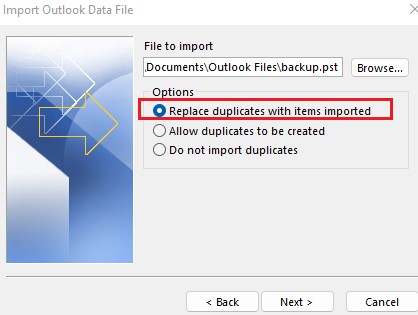Hi @mf ,
You need to repeat the import steps for each PST file. As Outlook allows to import one PST file at a time.
You can also combine Multiple PST Files into One PST File
The manual process for merging Outlook .pst files into single one is divided into two parts. First you must create a new blank PST file, after transfer all existing Outlook data files into a newly created file.
In Outlook, click on New Items and select More Items option
Click on the Outlook Data File
Give the name of the new PST file and select the desired location to save the file.
Click the OK button and a new PST file is created.
Again open Outlook application and go to File > Open > Import
The Import/Export wizard will display, select Import from another program or file and click Next
Select the file type Outlook Data File (.pst) to import from and click Next
Browse the file that you want to import in Outlook. Select Do not import duplicate and click Next
Check the “Include subfolders” and “Import items into the same folder” option
Click the Finish button.
If the answer is helpful, please click "Accept Answer" and kindly upvote it. If you have extra questions about this answer, please click "Comment".
Note: Please follow the steps in our documentation to enable e-mail notifications if you want to receive the related email notification for this thread.