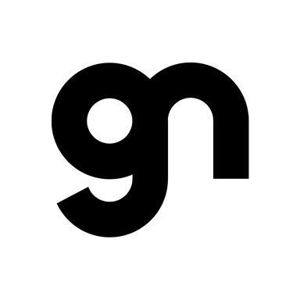Hi there,
Advanced Sharing is one way of sharing resources in Windows. It allows for detailed customization of the way you are sharing and it has the following characteristics: You can use it to share folders, external hard drives and internal drives
The basic different between private and public network sharing is level of permission to share files with other computers. When you have Private Network Sharing turned on you can share files only with all the computers and devices on a home group. Computers and devices on other Home Group network can access and share files with your computer only when you have Home Group connection settings enabled.
However, when you have Public Network Sharing turned on, any computer or device can access or share files with your computer. For more information please refer the following article:
Choosing a network location:
http://windows.microsoft.com/en-in/windows7/choosing-a-network-location
-----------------------------------------------------------------------------------------------------------------------------------
--If the reply is helpful, please Upvote and Accept it as an answer--