Or is there something that will at least show that time as Busy (or Out of Office if I've selected that) on any other calendars I have? Like if I put something in on my Employer calendar it would show that time as Busy in the Client calendar kind of like how all we can see is busy or out of office when using the Scheduling Assistant while setting up a New Teams Meeting.
How To Automatically Add Appointments To A Second Calendar (Outlook 365 Enterprise)
I have two calendars setup in - one for my employer and one for the client I provide staff augmentation for. I cannot / don't want to share the calendars with my bosses at each company so I've been creating any meetings, appointments, etc. twice so they can see my availability when setting meetings. Is there a way I can have appointments created in one be automatically created in the other? This needs to work both ways - employer to client calendar and client to employer calendar. I'm using Outlook 365 for Enterprise on Windows 10 with an overlay view. I read through the help, but everything I could see was how to NOT have things show twice and I want this created twice.
Outlook Windows Classic Outlook for Windows For business
4 answers
Sort by: Most helpful
-
-
Faery Fu-MSFT 19,751 Reputation points Moderator
2022-07-28T07:52:03.17+00:00 Hi @Robin D ,
Welcome to our forum!
You can create a rule in Outlook to meet your requirement.
Here are the detailed steps to create the rule:- In Outlook, select your account, click File > Manage Rules & Alerts > in the Email Rules tab, select New Rule.
- Select the option “Apply rule on messages I send” under “start from a blank rule”.
- No need to select any condition in the "Step 1: Select Condition" box, simply click Next.
- Click "Yes" for the pop-up window which says "This rule will be applied to every message you send. Is this correct?"
- In the “Step 1: Select action(s)” box, select the checkbox before “move a copy to the specific folder”.
- In the "Step 2: Edit the rule description" box, click the word “specified” and then select the desired calendar folder, click Next:
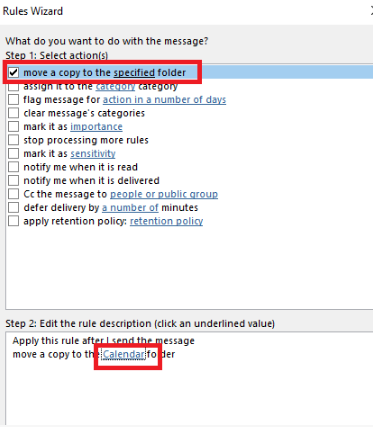
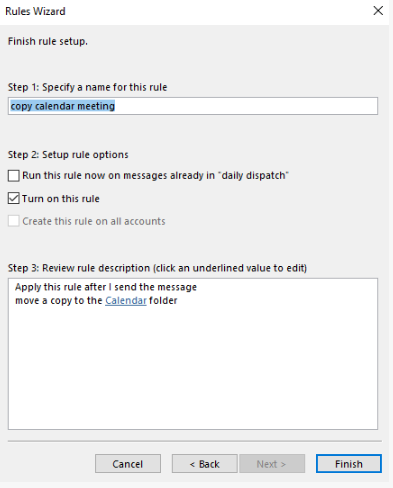
If the answer is helpful, please click "Accept Answer" and kindly upvote it. If you have extra questions about this answer, please click "Comment".
Note: Please follow the steps in our documentation to enable e-mail notifications if you want to receive the related email notification for this thread. -
Robin D 6 Reputation points
2022-07-28T12:42:51.74+00:00 Thanks, but this didn't work. I created a new entry on my calendar and it only showed up once. I ran the rule and it didn't show up then either. Outlook just started running slow showing the loading circle so I deleted the rule.
-
Robin D 6 Reputation points
2022-08-08T13:19:22.25+00:00 It has been there for over a year now. I assume it was from when I added the client email account in Outlook.