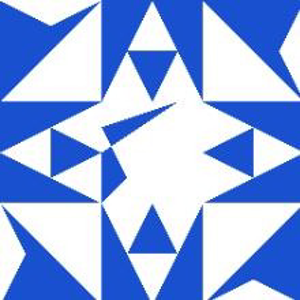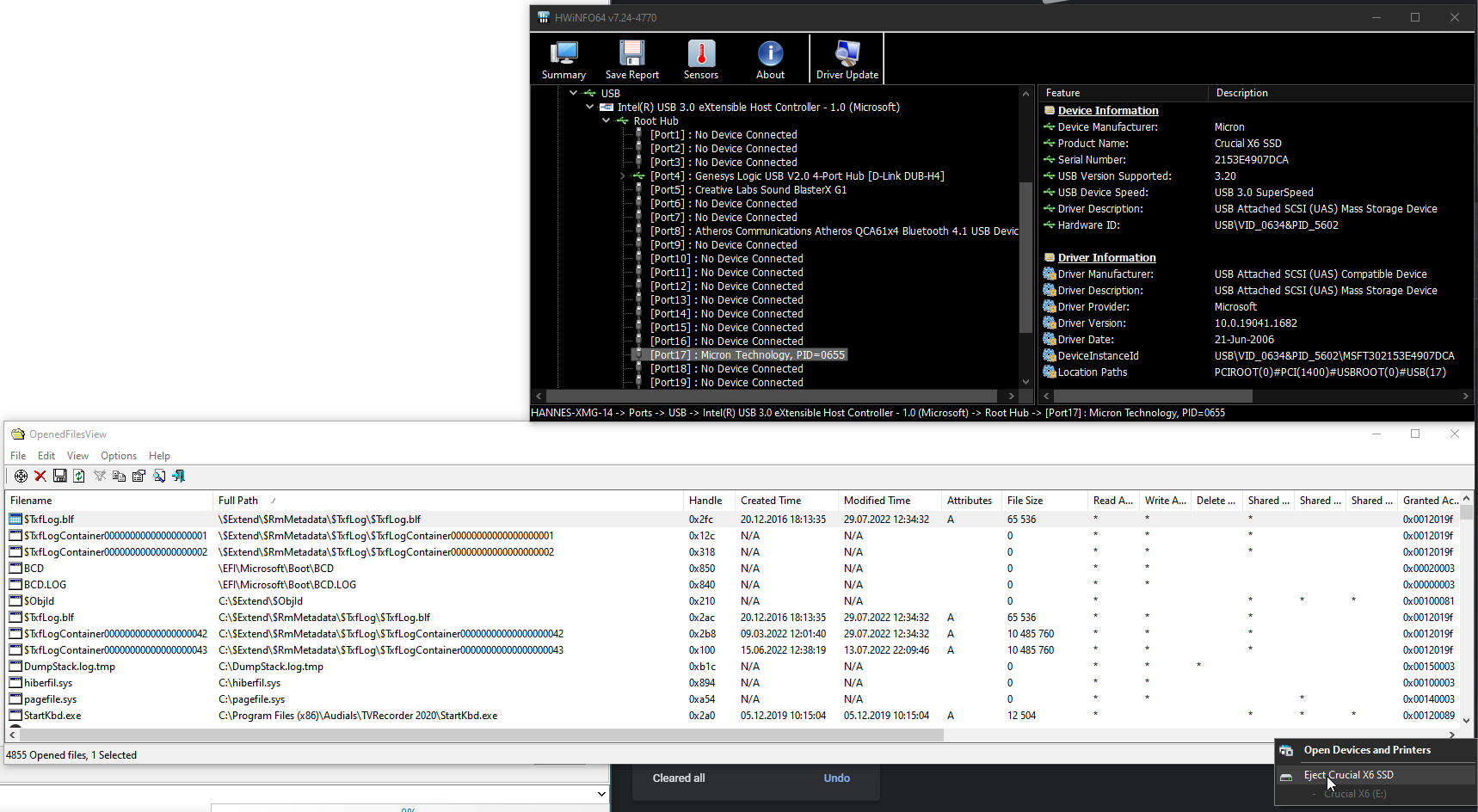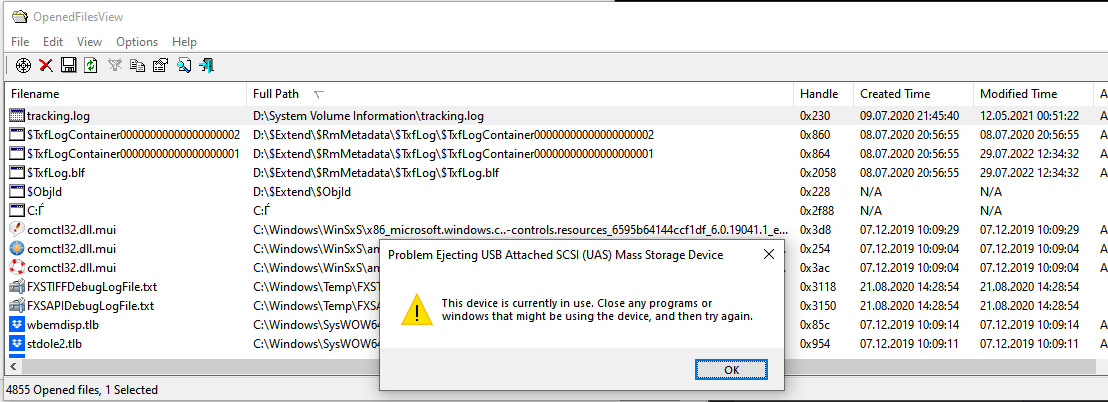Type troubleshooting in search box.
Select view all on the top left pane.
Click on Hardware and Devices Troubleshooter and follow the prompts to run the troubleshooter.
If the issue still persist, I would suggest you to reinstall the USB drivers and check if it helps.
Press Windows Key + X, and select Device Manager
Expand the Universal Serial Bus Controllers section by clicking on the "+" sign.
Uninstall each of the devices under the USB Controller section by right-clicking on each one, and then clicking Uninstall.
Close the Device Manager and restart your computer. Windows will automatically re-install the USB controllers