@Prashant Saraswat I think I can answer some of your questions from some of the projects I used for labeling.
- How do I mark an image as a negative?
Unlike the Azure custom vision labeling experience, there isn't a feature to mark a label as negative. I believe you can add another label and use it as a negative label and tag images.
- How do I go back to a skipped image?
Go to the Data tab of your project and select Review Labels tab from the side. Using the filters option on right hand side, set the Asset Type as "Skipped". This should pull any skipped images and you should be able to assign the required label and a button should be enabled to update label. The same applies for updating any labeled image or bounding box.
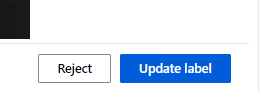
- How do I rename a label?
I think a label cannot be renamed after it is created. You can delete all labels and create a new set though. Just stop your project and select the Details-> Label Classes tab and click Add label option to see this screen.
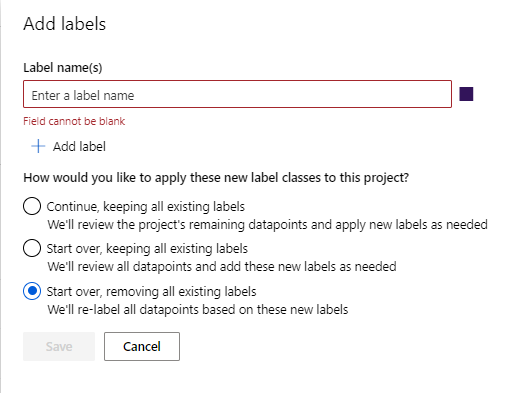
- When labeling if I discover that an image should not be in the dataset, how do I delete it from the dataset? The id of the image is no where to be found.
I think you can skip the image since the dataset is registered while creating a project there is no option to delete certain images after this action.
- For an autolabeled image, if I accidentally delete the bounding box, how do I undo this operation?
I have not used auto labeling before but the same step to update the skipped image or label should help you with this step.
- Sometime the autolabeler creates small bounding boxes without any labels. Is this a bug?
Not sure about this issue since I haven't come across it. You could report through support or through portal using the smiley image on the top right hand corner.
I hope this helps!!
If an answer is helpful, please click on 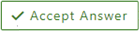 or upvote
or upvote  which might help other community members reading this thread.
which might help other community members reading this thread.

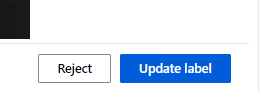
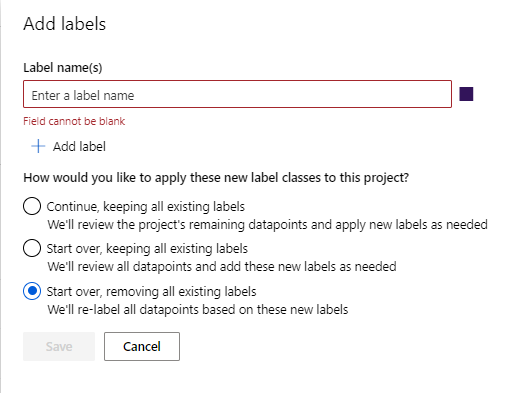
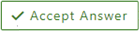 or upvote
or upvote  which might help other community members reading this thread.
which might help other community members reading this thread.