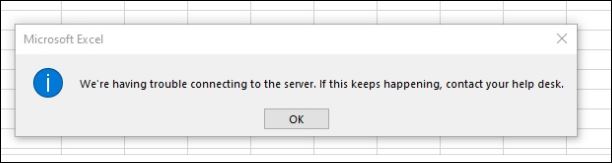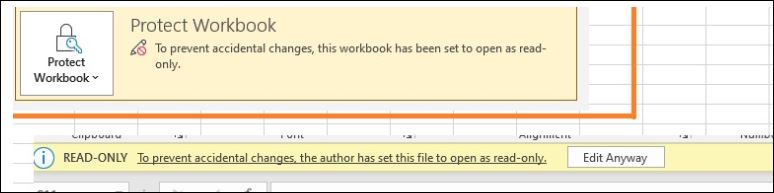Hi @Ajaz Khan ,
Does this issue occur when you open other types of files (Word documents, PPT, etc.)?
1.Does this happen with a specific folder or when you sync the folder locally? If this is the case (already synced the SP folder locally and have a local copy), try the following steps:
Click Sync again on SharePoint > uncheck Select the folder to sync to local > it deletes the local copy of the file.
2.Clear the Office cache from your device and restart.
The path varies with the installed version of MS Office and is generally stored in C:\Users\%username%\AppData\Local\Microsoft\Office\16.0\OfficeFileCache.
3.Delete the file from SharePoint document library and reupload.
4.Clear your browser's cache, or create a new privacy window to access the file, and check the result.
5.Open the file in question, select File-> Accounts-> under Connected Services, and delete the service you are connected to. Then click Add Service-> Other Site to add your SharePoint service.
6.Go to Control Panel-> User Accounts-> Credential Manager-> Windows Credentials to delete all stored credentials for "Office" in Credential Manager (this will delete your stored passwords).
7.Did you test with O365 subscription and Office2013 on the same device? As far as I know, there is some conflict between installing both versions, if so you may need to uninstall the corresponding version in question. If you're trying on multiple devices, you might be able to reinstall O365, find and delete any leftover Office folders in the ProgramData, Program Files, Program Files (x86), and user AppData directories. Run Ccleaner to clear registry junk and restart. Next reinstall and reset Internet Explorer settings.
If the answer is helpful, please click "Accept Answer" and kindly upvote it. If you have extra questions about this answer, please click "Comment".
Note: Please follow the steps in our documentation to enable e-mail notifications if you want to receive the related email notification for this thread.