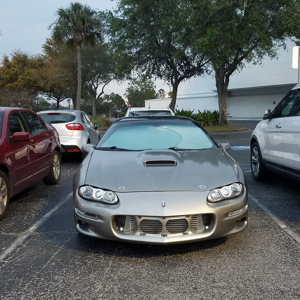Hi @michal ,
Welcome to our forum!
According to my search, it is recommended you refer to this link to troubleshoot.
(Note: Since the web site is not hosted by Microsoft, the link may change without notice. Microsoft does not guarantee the accuracy of this information.)
Besides, try to re-create a new profile and re-add your account to see if it makes difference:
Go to Control Panel > Mail > Show Profiles > Add, then re-add your account.
If the answer is helpful, please click "Accept Answer" and kindly upvote it. If you have extra questions about this answer, please click "Comment".
Note: Please follow the steps in our documentation to enable e-mail notifications if you want to receive the related email notification for this thread.