Unfortunately, it's not possible to modify this for Office 365.
Outlook for Office 365 address book form - add a column "City" to display in the "All Rooms" list
In Outlook for Office 365, when booking a meeting room, after clicking on the "Location" button, when users are choosing a meeting room or workspace, they want to see the city where the building room is located. We would like to see the city column displayed in the "All Rooms" list. The City field is contained in the resource properties. How to display the City column in the "All Rooms" list?
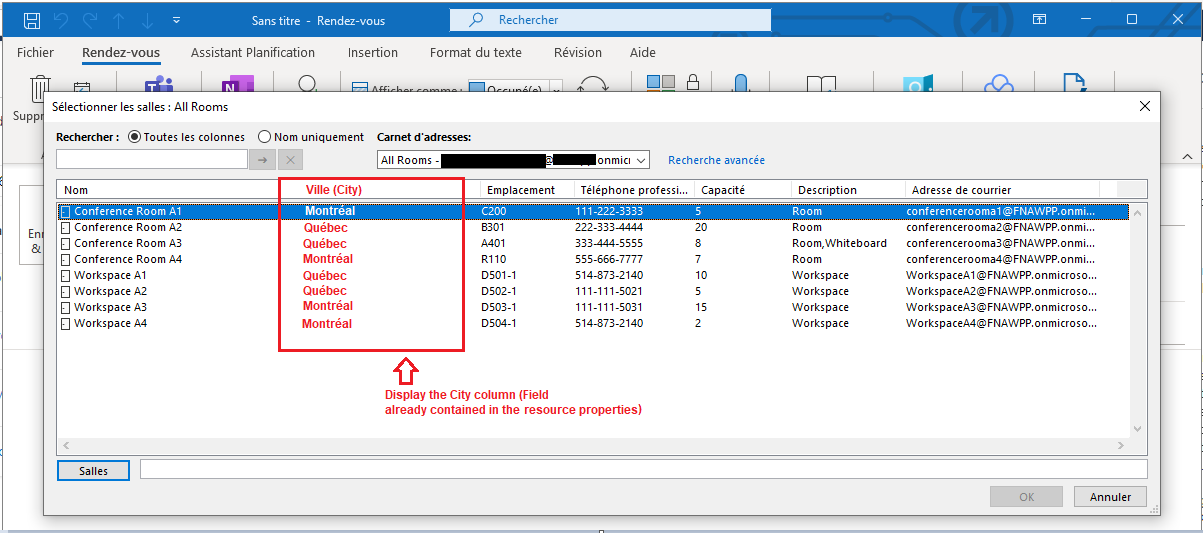
Outlook | Windows | Classic Outlook for Windows | For business
2 answers
Sort by: Most helpful
-
 Vasil Michev 119.8K Reputation points MVP Volunteer Moderator
Vasil Michev 119.8K Reputation points MVP Volunteer Moderator2022-08-01T15:34:25.777+00:00 -
Faery Fu-MSFT 19,751 Reputation points Moderator
2022-08-02T02:31:43.423+00:00 Hi @Marc-Donald Gagné ,
Welcome to our forum!
From your description, I think the Room Finder can meet your requirement.
One of the significant advantages of using Room Finder is that you can browse for rooms and workspaces by city and room list.
In a new meeting, click the Room Finder button at the end of the Location field.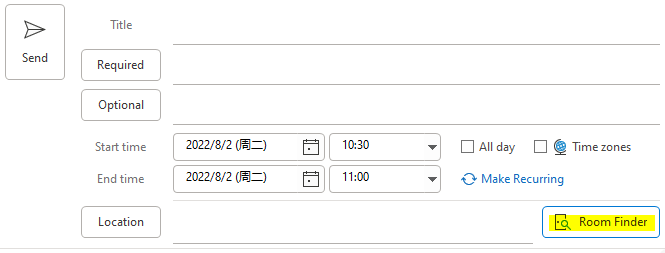
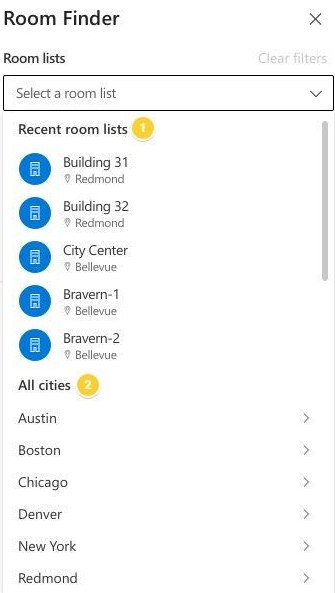
For more information, see this article: Configure rooms and workspaces for Room Finder in Outlook
If the answer is helpful, please click "Accept Answer" and kindly upvote it. If you have extra questions about this answer, please click "Comment".
Note: Please follow the steps in our documentation to enable e-mail notifications if you want to receive the related email notification for this thread.