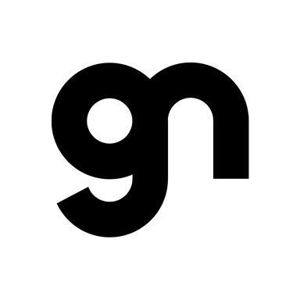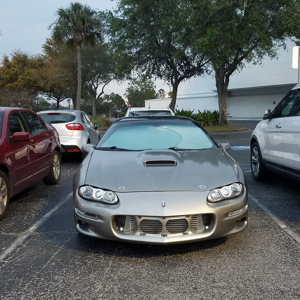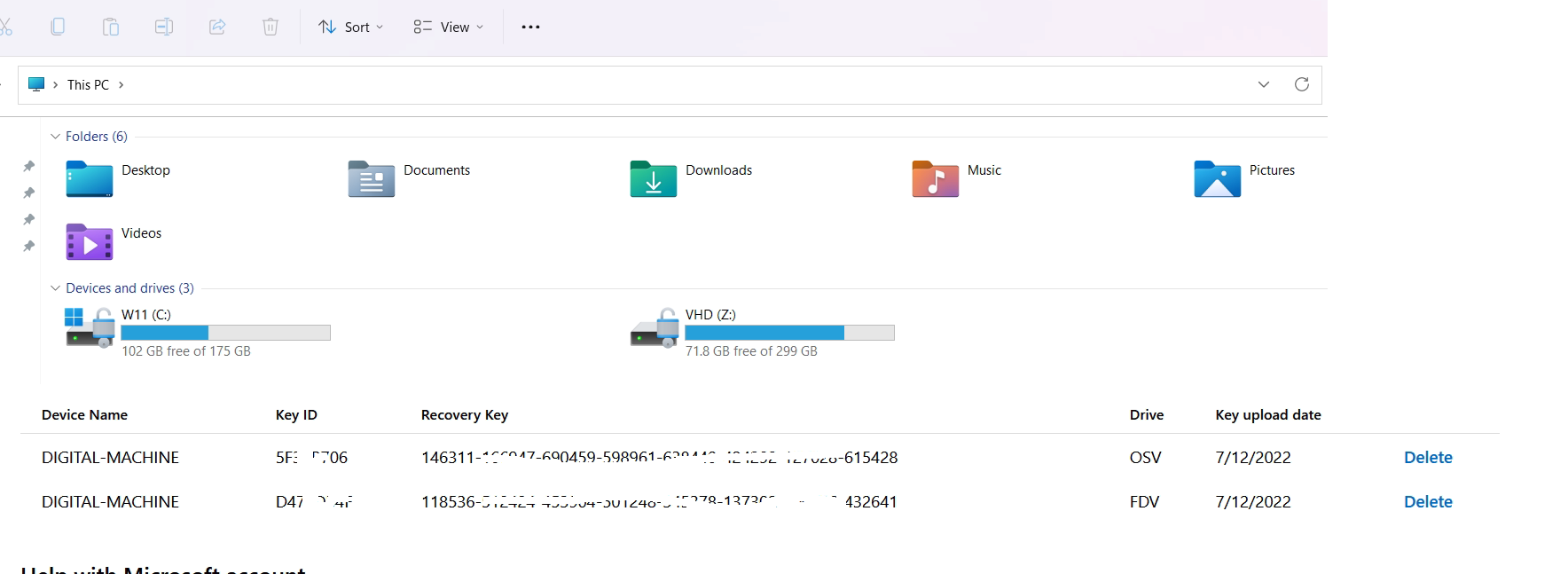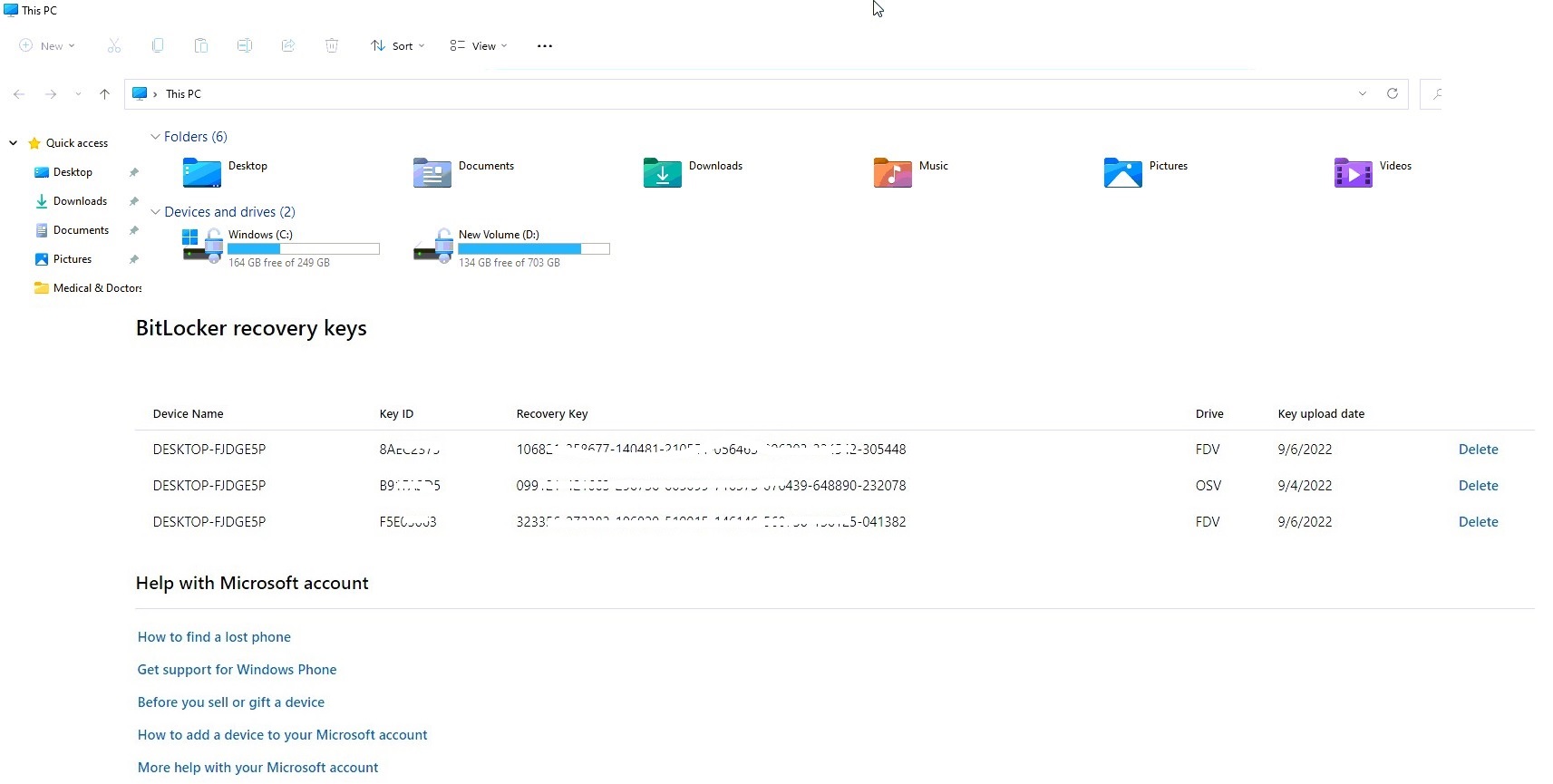@NndnG
This might be a bit lengthy, but I hope these are these are the answers you are looking for.
HOW TO LOCATE BITLOCKER KEY
CORPORATE OWNED DEVICES
AD Users and Computers
Need extra RSAT Module installed. This is under “optional features” in Windows 10 or 11 or “Feature Administration Tools” in Windows Server.
All you need to do is find the computer account in AD and double click it. If you’ve got that extra feature installed, you’ll have a “BitLocker Recovery” tab that will show you the key. You can also search for the key ID by right-clicking on the root of the domain and choosing “Find BitLocker recovery password.”
BOTH DEVICES
Go to https://myaccount.microsoft.com
Log in with work or school account
You should see heading for “Devices”. Click on “Manage Devices” link. If you can see your computer in the list of devices, click on it to expand it, and see if there’s a button to “View BitLocker Keys”. Click it, check the key ID her matches the ID displayed on your recovery screen, and click “Show recovery key.”
PERSONAL DEVICE
If you have a Microsoft account
Go to https://account.microsoft.com/devices
Sign in with your personal account. Click on the link for “Devices” and look for your computer in the list. You may have to expand it first. Click on the See Details link. You should see “BitLocker data Protection” section. Click “Manage recover keys”
To Back up BitLocker Recovery Key
From Start Menu type “Manage BitLocker”
Here there is an option to “Backup BitLocker”. There are options to save to USB, file, an account or print.
WHEN ALL ELSE FAILS
You can get your BitLocker key from an elevated Command Prompt.
Open a Command Prompt as Administrator.
Type: manage-bde -protectors -get c:
(c: is the letter for the drive you want the key for)
Look for the line that says:
Numerical Password: this is the ID that is shown on your BitLocker Recovery screen
Password: “this will be your 48 digit BitLocker key”
Write this key down do not store it on your computer because if you are locked out, you will not be able to retrieve it.