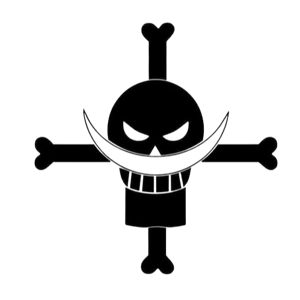Re: have removed spaces but some are still there.
Importing data can bring in unwanted spaces and other characters.
The 'non breaking space', character 160, is one of them.
From 10 years ago...
Using Replace:
Select the column or columns with data in it,
Press CTRL+H to bring up the Replace dialog box.
In the "Find what" field, type ALT+0160 using only the Number Pad to type in the digits.
To be safe: type a single space character into the "Replace with" field
Next, click the "Options" button to reveal all the available options and make sure
the check box labeled "Match entire cell contents" does not have a check mark in it.
Finally, click the "Replace All" button.
'---
Or you can select one of the left over spaces and paste it into the Replace dialog box.
Or you could use a formula =SUBSTITUTE(D1,CHAR(160),"")
Or you could avail yourself of my free 'Professional Compare' workbook, which has a "Clean Data" utility. It provides several options. Download from OneDrive...
https://1drv.ms/u/s!Au8Lyt79SOuhZw2MCH7_7MuLj04?e=sAwbHU
'---
Nothing Left to Lose