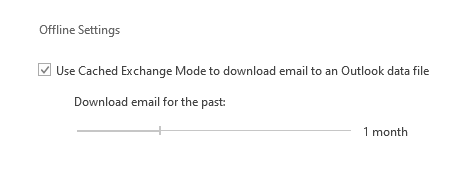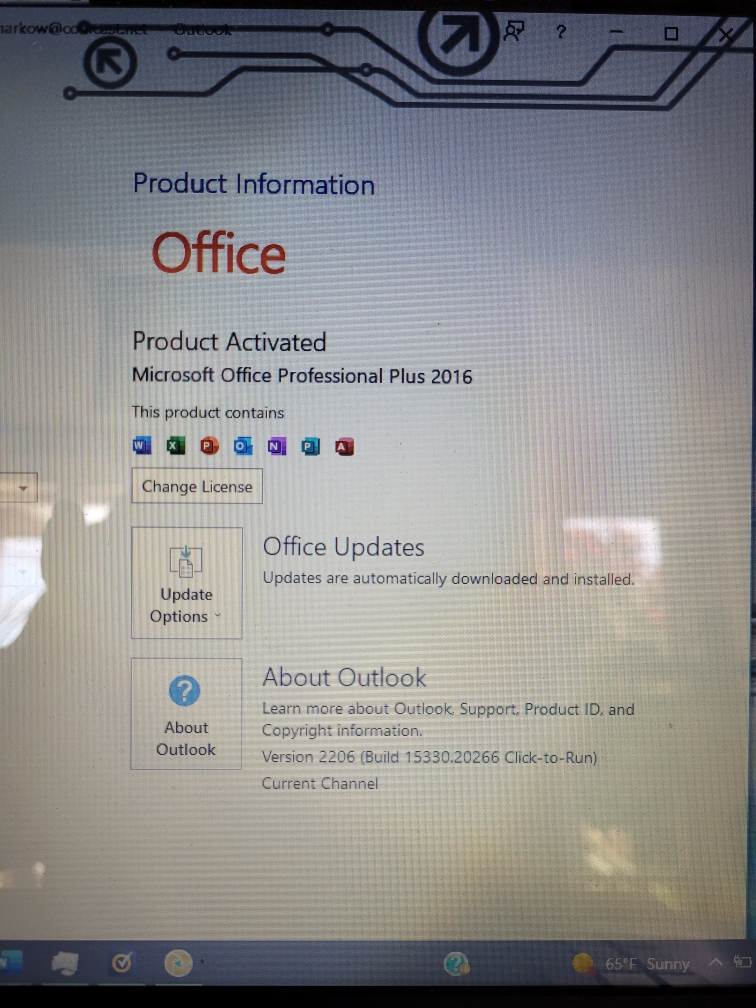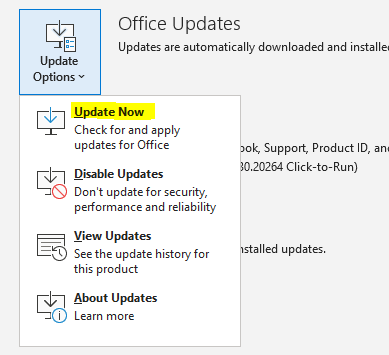Methods to fix this issue-
Method 1: Make sure the servers are online
Before you go ahead and make changes that can potentially affect the way your Outlook works, let’s eliminate causes that are beyond our reach. The first thing you should check is the state of the mail server.
If your mail server is currently offline, your email will be retained in the Outbox folder until the issue is sorted out. A quick way to check the state of your mail server is to look in the lower right-hand corner of the Outlook window. If it says “Connected” or “Connected to Microsoft Exchange”, the error is not related to the server status.
If it says “Working Offline”, you need to open the Send / Recieve tab and click on the Work Offline button to disable it. But keep in mind that you might need to open the email and send it again for it to send properly.
In the event that it displays “Disconnected”, make sure your internet connection is working properly. The quickest way to do this is to open your browser and surf the internet. If you weren’t able to load any web pages in the browser, it’s clear that you have an internet connectivity problem.
Method 2: Resend the email message
Before you get technical with the methods below, it’s worth trying to send the email again an see if it manages to leave the Outlook folder. If you open the email from the Outbox folder while it’s being sent, Outlook won’t remove it from that folder even if the email was successfully sent.
A quick way to check if the email was already sent is to open the email and try to re-send it manually. You can do this easily by accessing the outlook folder and clicking on the Send button again.
Regards,
Rachel Gomez