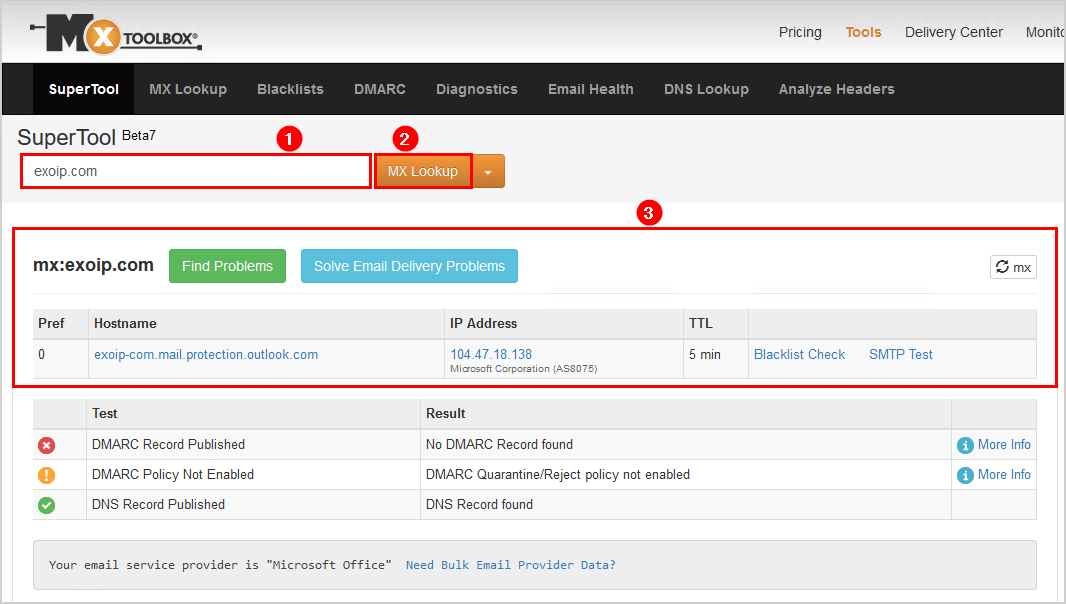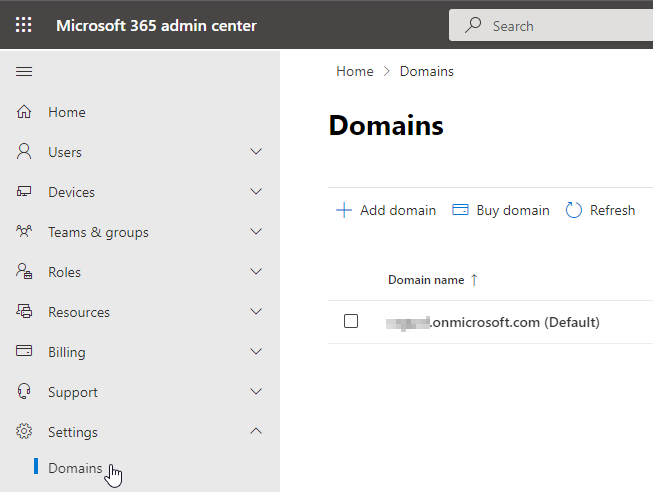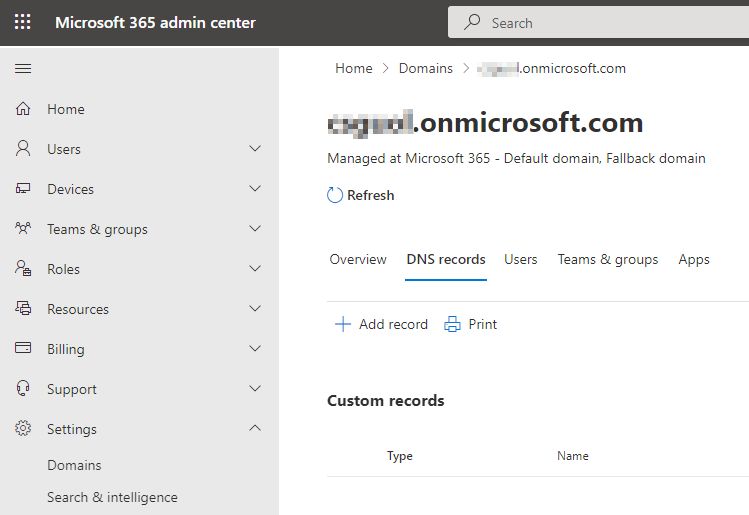Hi Alan
Do I need to create a connector in Exchange Admin Center. Currently there are no connectors.
Step-by-step configuration instructions for SMTP relay
- Obtain the public (static) IP address that the device or application with send from. A dynamic IP address isn't supported or allowed. You can share your static IP address with other devices and users, but don't share the IP address with anyone outside of your company. Make a note of this IP address for later.
- Sign in to the Microsoft 365 admin center.
- Go to Settings > Domains, select your domain (for example, contoso.com), and find the MX record.
The MX record will have data for Points to address or value that looks similar to contoso-com.mail.protection.outlook.com.
- Make a note of data of Points to address or value for the MX record, which we refer to as your MX endpoint.
- Check that the domains that the application or device will send to have been verified. If the domain is not verified, emails could be lost, and you won't be able to track them with the Exchange Online message trace tool.
- In Microsoft 365 or Office 365, select Admin and then Exchange to go to the new Exchange admin center.
- In the Exchange admin center (EAC), go to Mail flow > Connectors. The Connectors screen is depicted in the subsequent two images below, for New EAC and Classic EAC, respectively.
- Check the list of connectors set up for your organization. If there is no connector listed from your organization's email server to Microsoft 365 or Office 365, create a connector in the Exchange admin center (EAC):
Classic EAC:
Open the EAC at https://admin.protection.outlook.com/ecp/ and go to Mail flow > Connectors, and then click Add Add icon.. In the wizard that opens, choose the options that are depicted in the following screenshot on the first screen:
Choose from your organization's email server to Microsoft 365 or Office 365.
Click Next, and give the connector a name.
On the next screen, choose By verifying that the IP address of the sending server matches one of these IP addresses that belong to your organization, and add the IP address from Step 1.
Leave all the other fields with their default values, and select Save.
New EAC:
Open the EAC at https://admin.protection.outlook.com/ecp/ and go to Mail flow > Connectors. Or, to go directly to the Connectors page, use https://admin.exchange.microsoft.com/#/connectors.
Click Add a connector Add a connector icon.. In the wizard that opens, choose the options that are depicted in the following screenshot on the first screen:
The screen on which you configure the sending server as your organization server and the destination server as Microsoft 365 server.
Click Next. The Connector name screen appears.
Provide a name for the connector and click Next. The Authenticating sent email screen appears.
Choose By verifying that the IP address of the sending server matches one of these IP addresses which belong exclusively to your organization, and add the IP address from Step 1 of Step-by-step configuration instructions for SMTP relay section.
Click Save.
- Now that you're done with configuring your Microsoft 365 or Office 365 settings, go to your domain registrar's website to update your DNS records. Edit your SPF record. Include the IP address that you noted in step 1. The finished string should look similar to this v=spf1 ip4:10.5.3.2 include:spf.protection.outlook.com ~all, where 10.5.3.2 is your public IP address. Skipping this step can cause email to be sent to recipient Junk Email folders.
- Now, go back to the device, and in the settings, find the entry for Server or Smart Host, and enter the MX record POINTS TO ADDRESS value that you recorded in step 3.
- To test the configuration, send a test email from your device or application, and confirm that it was received by the recipient.
Regards
Ben